Changing the lease time on a Cisco modem
Follow these instructions to change the client lease time on a Cisco modem.
- Navigate to the Cisco Admin Console by visiting 192.168.0.1 in your internet browser

- Log in with the following information:
- Username: cusadmin
- Password: You can find the default password printed on the white sticker on your Shaw wireless modem (Cisco DPC3825), referred to as the Passphrase. (If you changed your wireless password, use the new one instead)
- Select Setup from the top menu bar
- Select Lan Setup
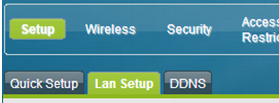
- Under Network Address Server Settings (DHCP) you will see Client Lease Time. You can change this number by clicking on the text box and entering your preferred client lease time.
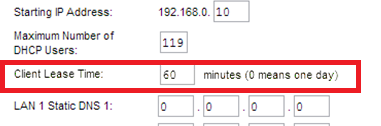
- Click Save Settings