Setting Active Time Limits
When Active Time Limits is enabled, you will be notified when a profile's devices have been active on the home network for the amount of time you choose. These devices can be automatically paused for the rest of the day once the time limit is reached. To set up this feature:
- Open Ignite HomeConnect (App or web portal).
- Select the Profile you want to set an Active Time Limit for.
- Scroll down and select Edit next to Active Time Limit.
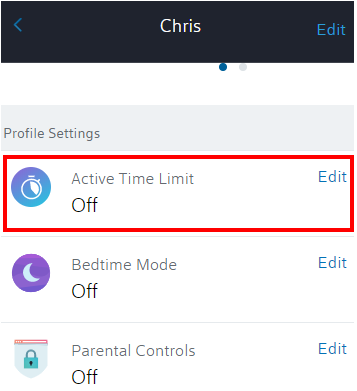
- Choose Weekdays and/or Weekends, and then set the time limit. For example, we can set a time limit of 1 hour on weekdays and 3 hours on weekends.
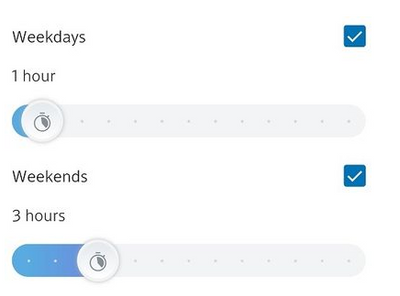
- Choose if you'd like to automatically pause the profile's devices once the time limit is reached. When enabled, devices will be paused for the rest of the day (until midnight).

- Select Apply Changes, and you're all set!
Learn more: Ignite HomeConnect FAQ - Active Time Limits