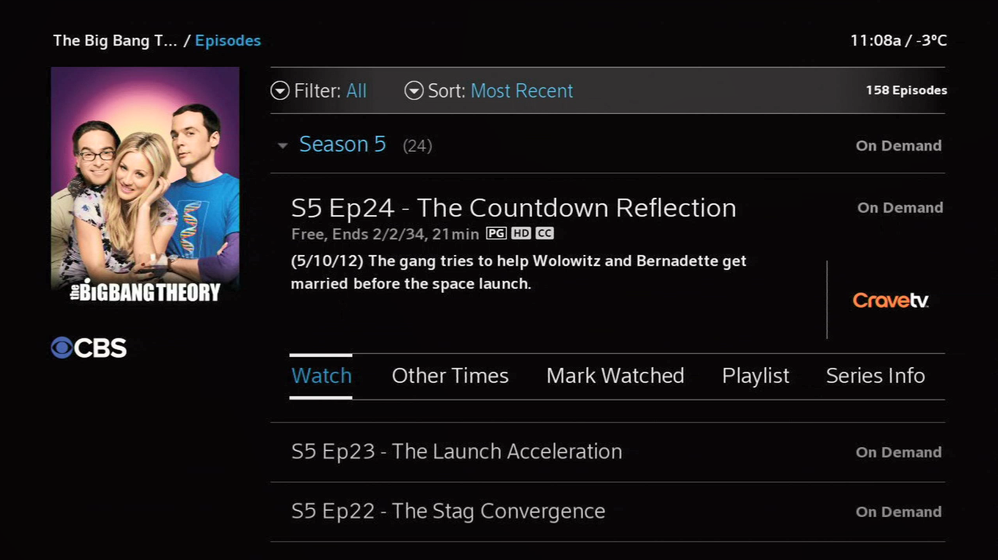How to view all Crave content
Follow the steps below to access the full catalogue of Crave content with Ignite TV. This can be done using a voice command from your Ignite TV remote control, or from the On Demand menu. All Crave content will be listed, broken down by Series, Movies, and other Programs.
- To view all Crave content using a voice command:
- Press the microphone button on your remote control
- Say "Crave TV"
OR
- View all Crave content in the On Demand menu:
- Press the Shaw button on your remote control
- Select On Demand
- Browse to Networks
- Select the Crave logo from Premiums
- All Crave content will be displayed, categorized by Series, Movies, etc
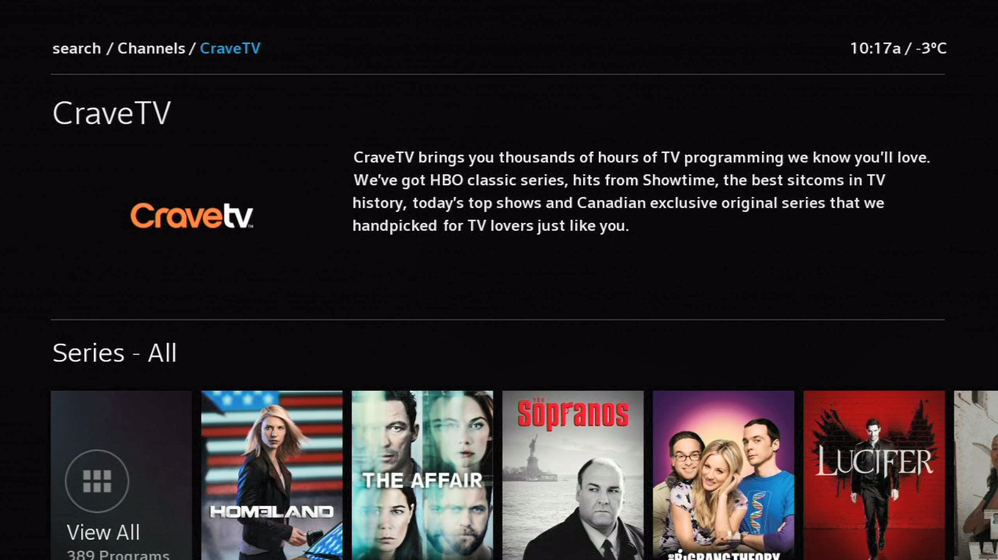
Select View All under any category for additional listings and sorting options
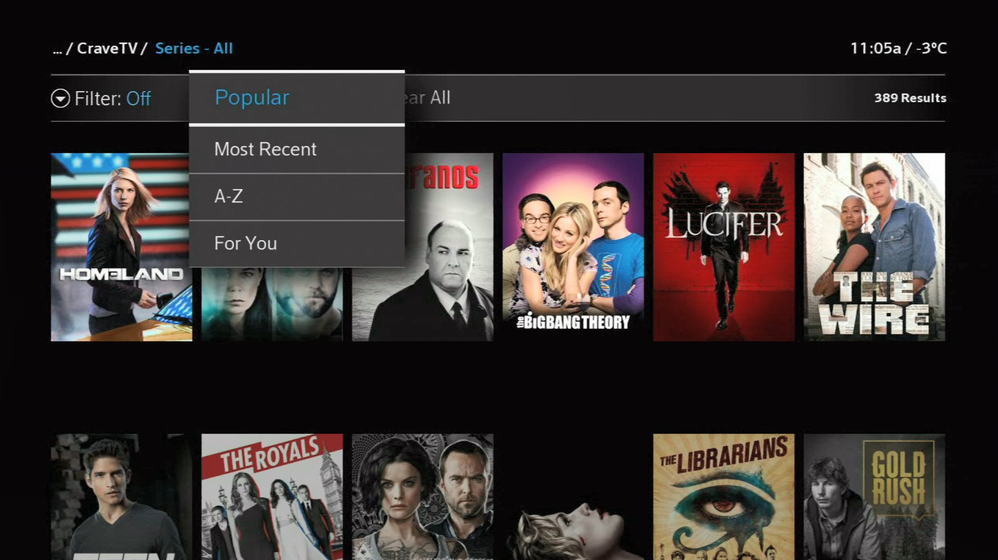
Note: Viewing any Crave content requires an active Crave subscription. Accessing Crave content on Ignite TV requires that you've subscribed to Crave through Shaw.
Finding Crave content via Search & Recommendations
Any show that you find using voice, search, or recommendations will include content available in your Crave subscription. For example, when you find episodes of The Big Bang Theory with Ignite TV, episodes available on Crave will be included in the listings. These are represented with a Crave logo on the right.