How to manage the Ignite TV App through My Shaw
Follow these steps to manage Ignite TV through My Shaw:
- Visit My Shaw (my.shaw.ca)
- Sign in using your Shaw ID. If you have not yet set up a Shaw ID, you will first need to register for an account
- Once signed in, click on TV
- Within the TV section of My Shaw, you will be able to see a list of devices that are registered under My Shaw
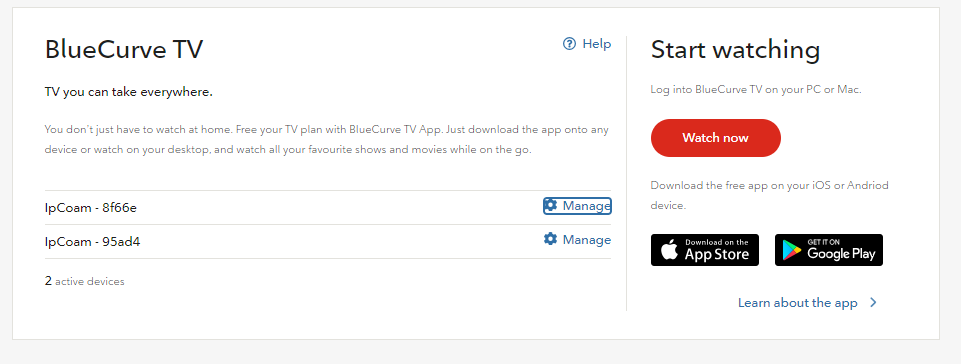
How to disable Parental Controls
When you first request to download content, the device you are using will automatically be authorized for download-to-go (D2G) use. If you reach your device limit, the Ignite TV App will present you with a message letting you know that you cannot register any more devices.
- Visit My Shaw (my.shaw.ca)
- Sign in using your Shaw ID. If you have not yet set up a Shaw ID, you will first need to register for an account
- Once signed in, click on TV
- Click on the mobile device(s) that you want to disable Parental Controls on
Note: The Parental Control PIN will be reset and be defaulted to 0000. You will need to re-establish your PIN again through the app if you wish to control Parental Ratings in the future.
How to remove devices
To remove devices from the Ignite TV App:
- Visit My Shaw (my.shaw.ca)
- Sign in using your Shaw ID. If you have not yet set up a Shaw ID, you will first need to register for an account
- Once signed in, click on TV
- Click on the mobile device(s) that you wish to disassociate from the app
- Click the Remove Device button
Note: You will no longer be able to access the Ignite TV App content on removed devices. You will have to login again with your Shaw or Shaw DIrect credentials to access the app content once more. Any downloaded content will be automatically "returned" and will no longer be available in your "Downloads" even after you sign in again.