How to connect a device
Follow these steps to connect (pair) a Bluetooth device. Once a device is connected, audio will play through the connected Bluetooth device as well as your TV speakers or other audio equipment.
- Press the Shaw button on your Ignite TV remote and select the Settings cog.
- Chose Device Settings and then select Audio.

- Select Bluetooth Devices.
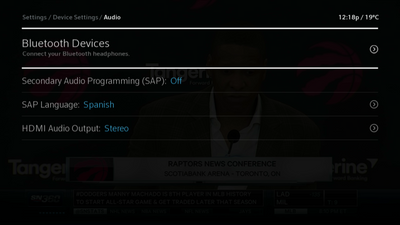
- The Bluetooth Devices menu is displayed. Your set-top box will start looking automatically for any Bluetooth enabled audio devices that are in range.
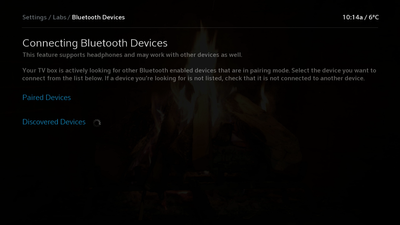
- Discovered devices will appear on screen within a few moments. If a device you're looking for is not listed, check that it is powered on and not connected to another device.
- Select the device that you'd like to use and press OK.
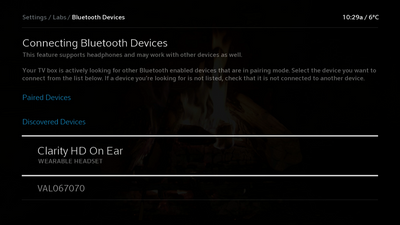
- The selected device is added to Paired Devices with a "Connected" status on the right, indicating that it is active. Audio will play through the connected Bluetooth device as well as your TV speakers or other audio equipment.
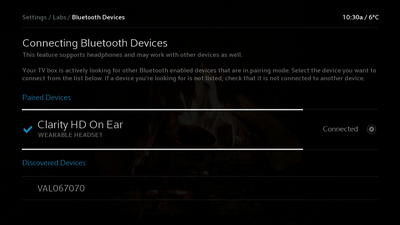
How to disconnect a device
Follow these steps to disconnect a Bluetooth device from your set-top box. Disconnecting a device will stop audio from playing back through that device, but your set-top box will remember it, allowing you easily to reconnect it later for audio playback.
- In the Bluetooth Devices menu, select the settings cog to the right of the device that you'd like to disconnect.
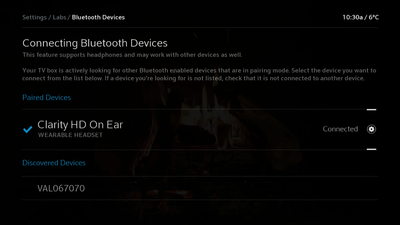
- Select Disconnect to confirm.
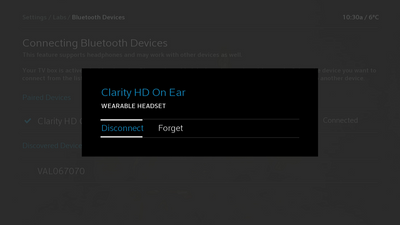
- A confirmation message is displayed, indicating that the device has been disconnected.
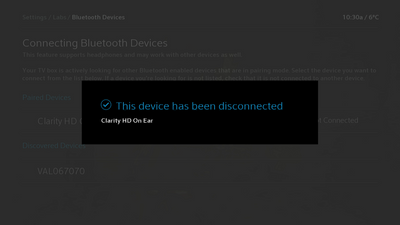
- To reconnect the device later for audio playback, simply select it again from the Paired Devices section.
How to remove a device
Follow these steps to remove a Bluetooth device from your set-top box's memory. If you remove a device and want to use it again later, it will be necessary to pair the device again.
- In the Bluetooth Devices menu, select the settings cog to the right of the device that you'd like to disconnect.
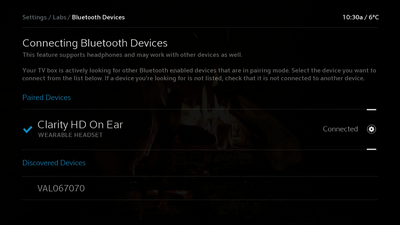
- Select Forget to confirm.
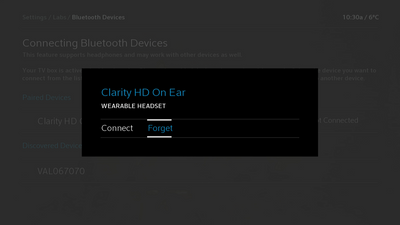
- A confirmation message is displayed, indicating that the device has been removed.
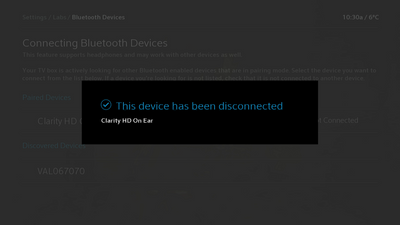
- To reconnect the device later for audio playback, follow the steps to connect a device again.