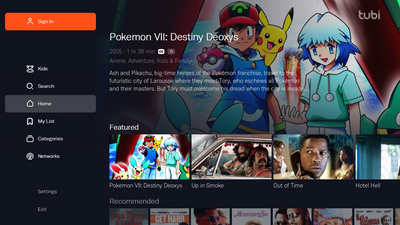Tubi is the world’s largest ad-supported video On Demand app. Over 35,000 movies and TV shows from nearly every major studio, and it's included with Ignite TV and Ignite Streaming. Launch the Tubi App with your Ignite Voice Remote or select it from the apps menu. Tubi doesn't require a subscription, but you can create a free account and sign in for access to more features.
Note: A Shaw Internet subscription is required to use apps on Ignite TV or Ignite Streaming.

What's included
More than 35,000 titles
- The library includes content from over 250 partners, including Paramount, Lionsgate, and MGM.
- Movies and TV shows across all genres and lifestyles, with new content being added every week.
Tubi Kids
- A dedicated section for child-friendly content.
Resume playback across devices.
- This feature requires you to be signed in
Curated content based on viewing habits.
- Have recommendations curated for you based on what you choose to watch.
Parental Controls
- Built-in Parental Controls available only while signed in.
- Ignite TV Parental Controls can restrict access to the app but not content within the app.
Learn more: for a full list of Tubi channels and content, visit https://tubitv.com/home.
How to access
Voice remote
- Say "Tubi" into your Ignite Voice Remote to open the Tubi App.
Ignite TV Apps menu.
- Press the Shaw button on your remote control.
- Select Apps.
- Scroll down to the Entertainment section.
- Select Tubi from the list
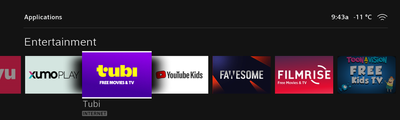
Ignite Streaming Apps menu
- Press the Home button on your Ignite Streaming voice remote.
- Select Tubi from the Apps menu.
Creating an account
For the best experience, you can create a Tubi account to gain access to features like recommendations and Parental Controls.
- Open the Tubi App.
- You'll be prompted to create an account or continue as a guest. Select Register with Email.
- Enter in your information and select Next.
- Fill in Age and Gender, then select Submit.
- Visit tubi.tv/activate from a web browser on your computer or mobile device.
- Enter the six-digit activation key shown on your TV screen.
- Enter your email address and choose a password. This will be your Tubi Sin for any device you use to access Tubi.
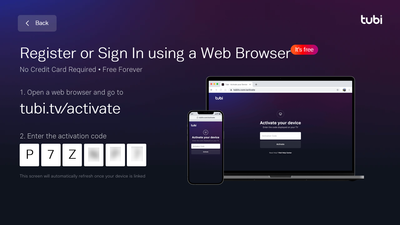
Note: If you originally signed in as a guest, you can create a Tubi account by selecting Sign In from the left hand menu.
Navigating the app
Follow the simple steps below to learn how to navigate the Tubi App on Ignite TV:
- Open the Tubi App.
- From the Tubi home screen, select the content you want to watch, category to browse or select live TV to check Tubi’s linear content.
- Once playback has started, you can resume from where you left off on the most recent video.
- Tubi’s live TV won't have playback.
- Press the LEFT arrow to access the menu.
- Select a menu option to browse (Browse, Movies, TV Shows, Live TV Tubi Kids).
- Select Settings for more options like Parental Controls or Closed Captions.
- Select Exit to close the app and go back to Ignite TV.