Using the "For You" feature
Ignite TV provides a number of features that make finding your programs quickly and easily. The “For You” feature:
- Displays recently recorded shows, recently watched channels and On Demand titles, plus recommendations based on your viewing history
- Recently Watched displays your last 100 programs and resume points for the past year, which includes recently recorded and viewed programs.
- Recent Apps allows you to quickly return to a Ignite TV app that you previously used
- Favourite channel (if any) are also available from this page.
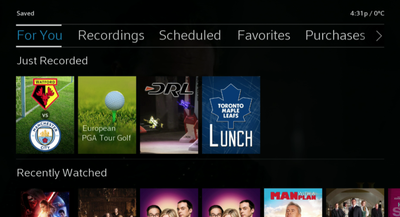
Recordings
Here is an overview of the Recordings feature with the Ignite TV box:
- Record and store up to 60 hours of HD programming (300 hours of SD programming) for each PVR
- If you have multiple Ignite TV PVRs, you will have more storage (up to 500GB x 3 combined -- 1.5TB total)
- Scheduled recordings are spread out across the PVRs
- Recordings are spread across the PVRs and are accessible by any box in the house
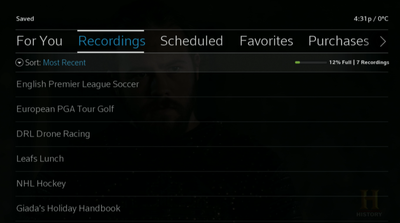
Did you know?
Press Info on any program in the guide to bring up Recording options
Scheduled Menu
The Scheduled menu will allow you to view upcoming recordings and manage recording priorities.
The Guide allows you to set priorities for series recordings. In the event of a recording or tuner conflict, the following rules apply:
- More recently scheduled one-time recordings have higher priority than less recently scheduled one-time recordings
- Less recently scheduled series recordings have higher priority than more recently scheduled series recordings
- One-time recordings have higher priority than series recordings
Within Scheduled you will find the Priority Manager as the first menu item. Selecting this option will open a window that allows you to select and change the priority of a scheduled series recording:
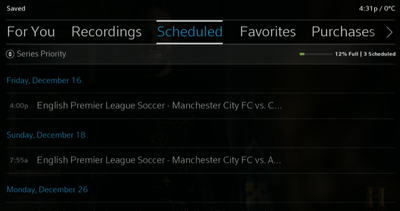
Favourites
Through the Saved Menu, you can access a shortcut to your favourite movies, programs, series, personalities or sports teams. The quickest way to access the Favourites menu is by saying "Favourites" in the voice remote. You can also access favourites by following these steps:
- Press the Shaw button on your Ignite TV remote.
- Use the right arrow or left arrow button to select Saved.
- Press OK on the remote.
- Use the right arrow or left arrow button to highlight Favourites. Press OK.
- After selecting a program, you can scroll down to see information about Cast & Crew or More like this.
- Press Last to return to the main Saved menu or Exit to exit the guide.
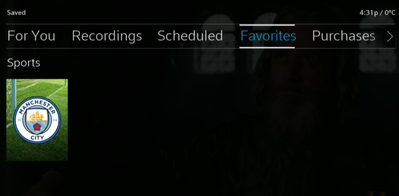
Did you know? For your viewing convenience, you can favourite channels, TV shows, movies, sports teams and people and get easy access to all of your favorite programming.