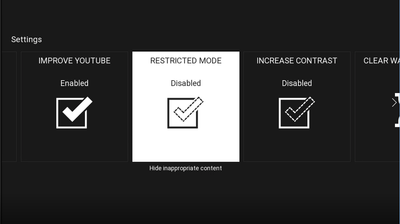Ignite TV Parental Controls
You can restrict access to the YouTube app using the Application Lock setting in Ignite TV parental controls. For more information on using Ignite TV parental controls, see Ignite TV - Parental Controls.
Application Lock
- Press the Shaw button on your remote
- Select Settings
- Select Parental Controls
- Select Application Locks
- Enable YouTube
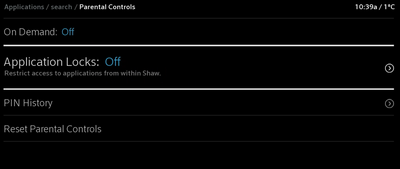
- A parental control PIN will now be required to access the YouTube app.
Did you know: We offer a child-friendly version of the YouTube app for Ignite TV called YouTube Kids. This app provides a version of the service oriented towards children, with curated selections of content and parent control features. See How to use YouTube Kids on Ignite TV for more information.
Related: Ignite TV - Parental Controls
YouTube restricted mode
You can also restrict content from within YouTube using the “Restricted Mode” provided by YouTube: Restricted mode hides videos that may contain inappropriate content flagged by YouTube. Note that a parental control PIN is not required to enable or disable restricted mode in the YouTube app.
- Open the YouTube app on Ignite TV
- Select Settings from the side menu
- Highlight Restricted Mode and press OK on the remote to enable it