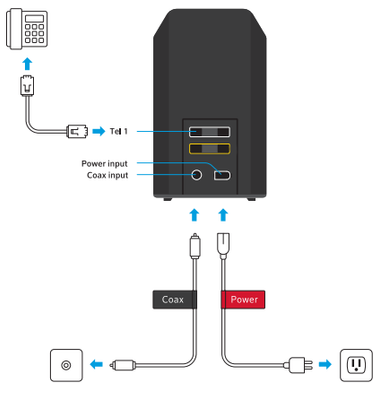Learn how to check the connections of your Digital Phone Terminal (DPT) or Ignite WiFi Gateway. While your Home Phone Service was installed by one of our professional installation technicians, a situation may arise where you will need to verify the connections leading to and from your Digital Phone Terminal.
How to check your connection
Follow these steps to check the connection of your Digital Phone Terminal.
- Identify which Phone hardware you're using. You'll either have a Digital Phone Terminal (DPT), or an Rogers Xfinity Gateway.
- Once you have correctly identified which model is in use, please refer to the diagrams below for a visual explanation of the wiring which will include the power, cable (coaxial) and at least a single (1) phone line.
Visual Guide: Motorola SBV5220
Here is a look at the connections for the Motorola SBV5220 Digital Phone Terminal. When checking the various connections, you'll want to ensure that everything is tight and plugged in correctly.
Visual Guide: Arris TM602
Here is a look at the connections for the Arris TM602 Digital Phone Terminal. When checking connections, ensure that everything is plugged in correctly and that nothing is loose.
Visual Guide: Rogers Xfinity Gateway
Here is a look at the connections for the Rogers Xfinity Gateway.
- Connect your coax cable and power cord to your Rogers Xfinity Gateway.
- Connect your coax cable to the cable outlet and plug your power cord into an electrical outlet.
- If you're an Rogers Voice customer, connect your telephone to the Tel 1 connection on your Gateway using a telephone cord (not included).
Note: For first-time Self Connect setup, it is important to follow the separate instructions in the guide included in your Self Connect kit.