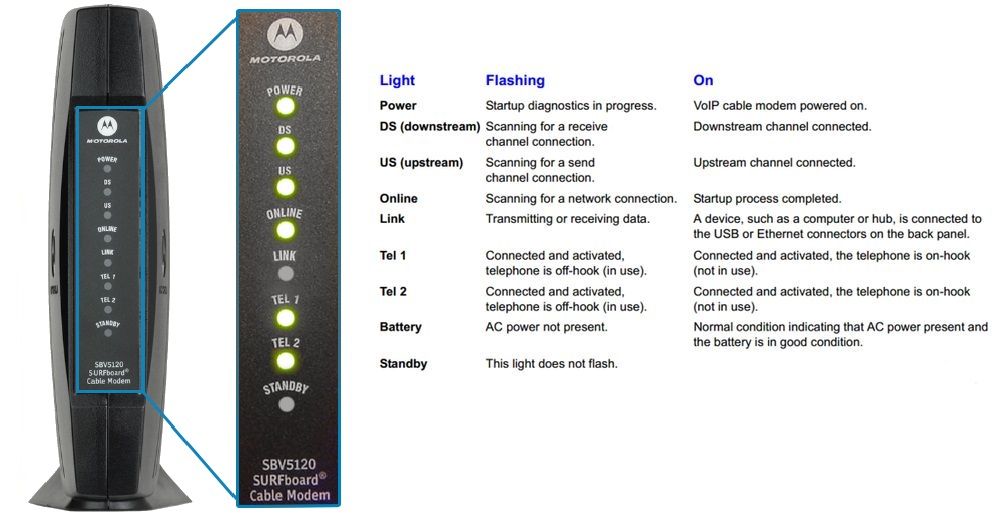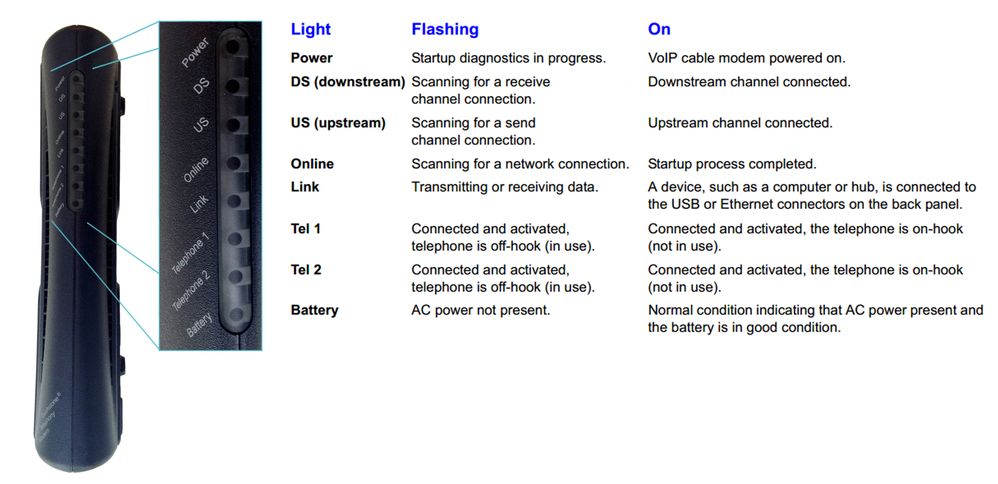Your Home Phone service is delivered to your home through a Digital Phone Terminal. The DPT is the heart of your home's phone service and needs to be properly connected into your household wiring in order for it to be able to provide a reliable and functional Home Phone experience.
The lights on your Digital Phone Terminal are a simple way for the DPT to provide the necessary information concerning its active connection, the condition of its backup battery, and even if your phones are actively in use. Knowing whether or not a light is flashing or solid will allow you to better troubleshoot problems with your Home Phone service.