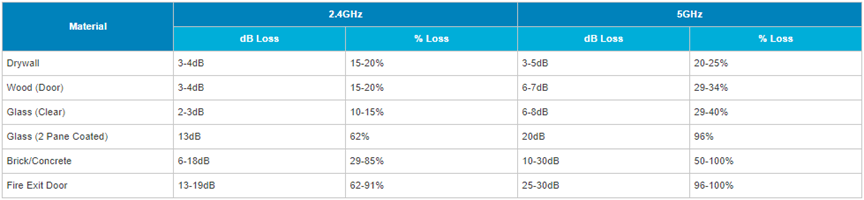WiFi is a technology that makes it possible for devices to connect to the Internet wirelessly. Your Shaw modem acts as a wireless hub, making WiFi available in your home. Because the connection relies on signal transmission from the modem to your devices, signal strength is important.
About: WiFi interference
What is wireless interference
An easy to relate to experience of interference is listening to your radio in the car, one moment it can sound perfect, the next moment it may have static. Nothing changed, except, what is between your radio and the signal broadcast.
Symptoms of interference can slow speeds, dead spots, constantly reconnecting to the network, websites struggling to load, among others.
In your home, interference is caused by many things. This article will cover the most common causes of Interference to help you diagnose and optimize the WiFi in your home.
Causes of physical interference
The materials, thickness, and the number of walls, ceilings, and other objects wireless signals must pass through, may limit the range of your home WiFi. You can minimize physical interference by ensuring a direct line of sight between your modem and device, or by positioning the modem somewhere central that reduces the number of obstructions. A wired connection to the modem will offer the best connection to devices on the same floor of your home.
- Brick, stone, and concrete walls will limit the effectiveness of a wireless signal.
- Interior walls and ceilings are more of an obstruction when they contain insulation, metal ducts, metal pipes, and steel studs.
- Large appliances and heavy furniture can physically block WiFi signals.
- Glass from windows, mirrors, and aquariums can reflect WiFi signals back around the room unpredictably.
- Lead paint (uncommon) acts as an effective shield for radio signals and can diminish or block a local WiFi network.
- Material density will affect how much WiFi signal is absorbed or lost. See the chart below for some common examples:
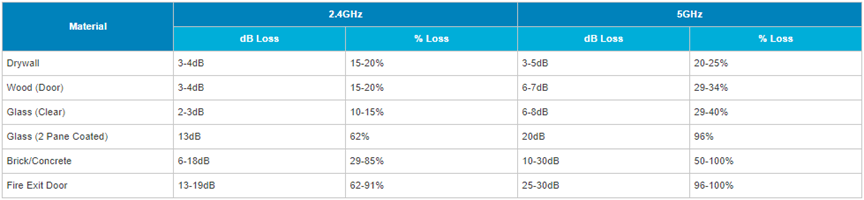
Causes of 2.4ghz WiFi interference
Interference can be caused by other wireless networks, other 2.4 GHz frequency devices, and high voltage devices that generate electromagnetic interference.
- Bluetooth devices like headphones and speakers use 2.4 GHz. Newer models of Bluetooth devices are usually built to avoid active WiFi channels.
- Nearby wireless networks, like those in neighbouring homes, may operate on the same frequency and disrupting the performance of your WiFi network.
- Cordless phones often use 2.4 GHz. If your network performance drops whenever your cordless phone is in use, consider switching to phones on a different frequency.
- Baby monitors often use 2.4 GHz. Given the constant connection between the monitor and the receiver, a baby monitor can affect the performance of your network.
- Microwaves, especially older or poorly-shielded microwaves, can cause a great deal of electromagnetic interference in the 2.4 GHz space. Newer microwaves are properly shielded and should not cause any considerable problems.
- Wireless security equipment like cameras and motion sensors can congest the 2.4 GHz frequency. Newer cameras and sensors are WiFi ready and can connect to your WiFi network instead of interfering with it.
- Radios and police scanners operate on a wide range of frequencies and can cause interference to any other nearby radio device. Proximity is likely the deciding factor in radio interference so don't have your modem located directly next to (or on) a radio transmitting device.
- Monitors and TVs — especially those that aren't properly shielded — can cause interference for 2.4 GHz networks (specifically channels 11-14). Avoid placing your modem directly next to a TV, monitor, or screen.
- High voltage and high-draw household items like laundry machines and air conditioning units can cause electromagnetic interference. If you notice degraded network performance, you may want to move your modem further away.
WiFi range and throughput
The best wireless signal will be available with a clear line of sight between your modem and your device and will degrade with distance and obstructions.
In an ideal setting with no walls or interference, the theoretical best performance from a modem to a single device would be:
| Devices that | Data Rate | Approximate Range |
|---|---|---|
| Connect only to 2.4 GHz | 54Mbps | 100-200ft |
| Connect to 2.4 GHz or 5 GHz | 54Mbps or higher | 80ft |
| Connect primarily to 5 GHz | 430Mbps or higher | 80ft or more |
A single modem often can't provide WiFi coverage for a large home, or reach other areas around the home such as a yard or garage.
Note: The newest WiFi protocol (802.11ac) uses the less-congested 5 GHz band exclusively. Devices connected to 5 GHz WiFi will encounter less interference.
Possible remedies
While much of the interference in your home can be unavoidable (eg. neighbour's networks, wall construction), there are things you can do to improve the performance of your home network.
- Use the 5 GHz WiFi frequency whenever possible. The 5 GHz range is still a newer frequency, so it is less used in many congested areas, and typically provides faster speeds because it can carry more data.
- For devices that only need a simple connection, such as checking emails or light browsing, you can stay connected to the 2.4 GHz frequency, which will provide range, but for devices such as gaming consoles or devices that use heavy browsing or video conferencing, try to stay connected to the 5 GHz connection whenever possible.
- Your Shaw modem can automatically switch to a different channel if the current channel is experiencing too much interference.
- Line of sight works best for signal strength. For example, you shouldn't put your modem on the floor as this wastes half of its 360-degree field of range and limits or even blocks a significant portion of the signal above the floor by forcing it to attempt to pass through furniture.
- Extend your WiFi network into every corner of your home using Pods from Shaw. This will not increase WiFi speed, but will extend WiFi range.