Background darkness level
Background darkness levels can be set through Preferences.
- Press the Shaw button on the remote control.
- Use the arrow buttons to highlight Settings (the gear icon). Press OK.
- Select Preferences and press OK.
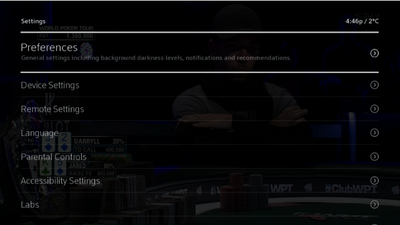
- Highlight General and press OK.
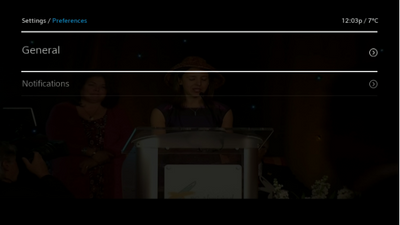
- Using the right arrow button, highlight Background Darkness Level and press OK.
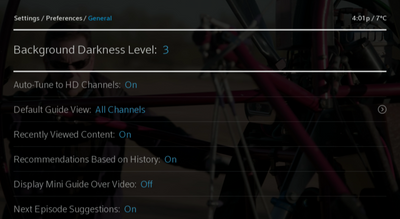
- Using the right arrow or left arrow buttons on your remote, choose the darkness you prefer (from 1 to 11) and press OK (you will return you to the Preferences > General screen)
- You can re-select a Background Darkness Level or Exit the menu
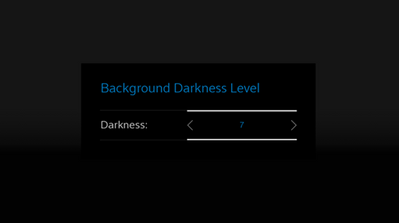
- Press the Exit button on the remote to return to the program you were previously watching.