The Large Button Voice remote is the next-generation accessibility remote for customers with visual, dexterity and cognitive needs. The remote works with Rogers Xfinity TV and Rogers Streaming.
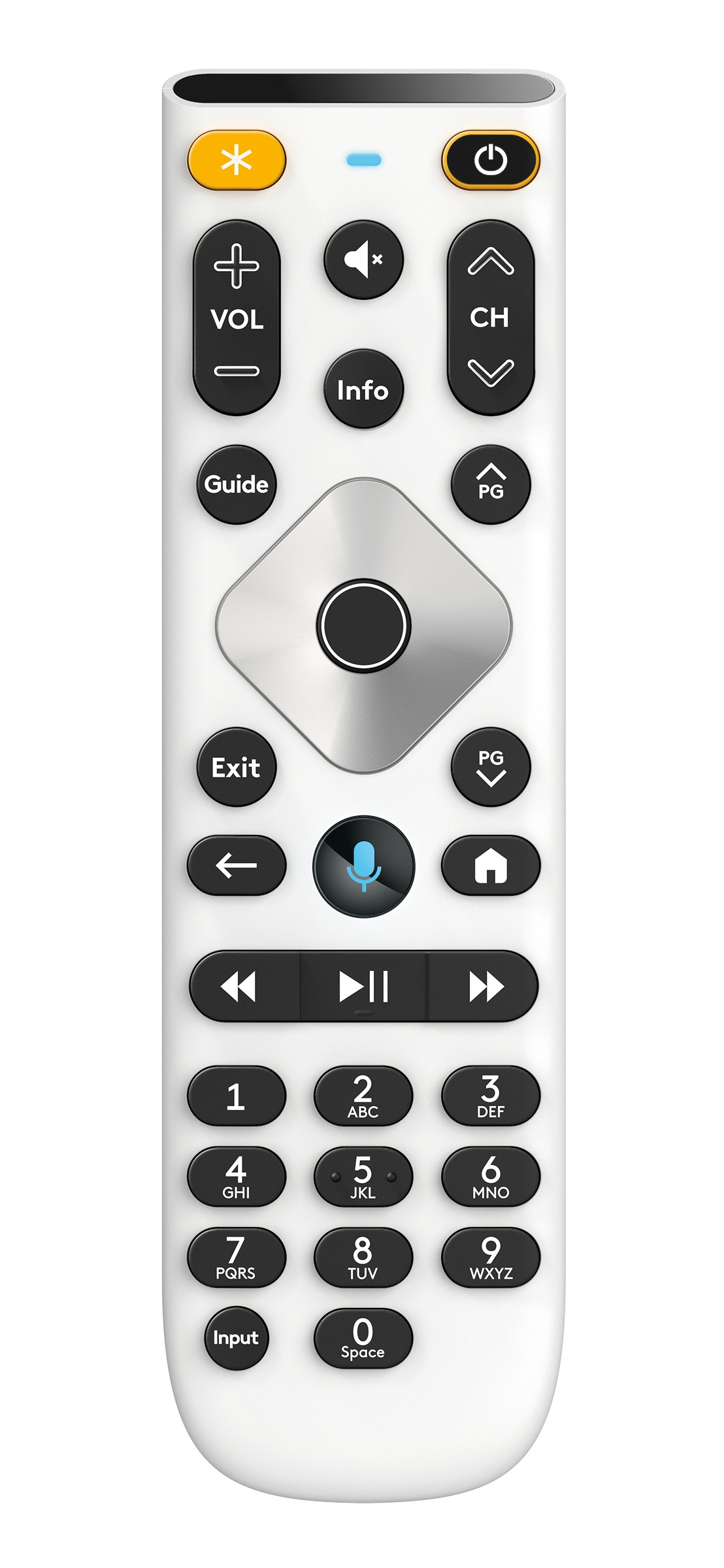

The Large Button Voice remote is the next-generation accessibility remote for customers with visual, dexterity and cognitive needs. The remote works with Rogers Xfinity TV and Rogers Streaming.
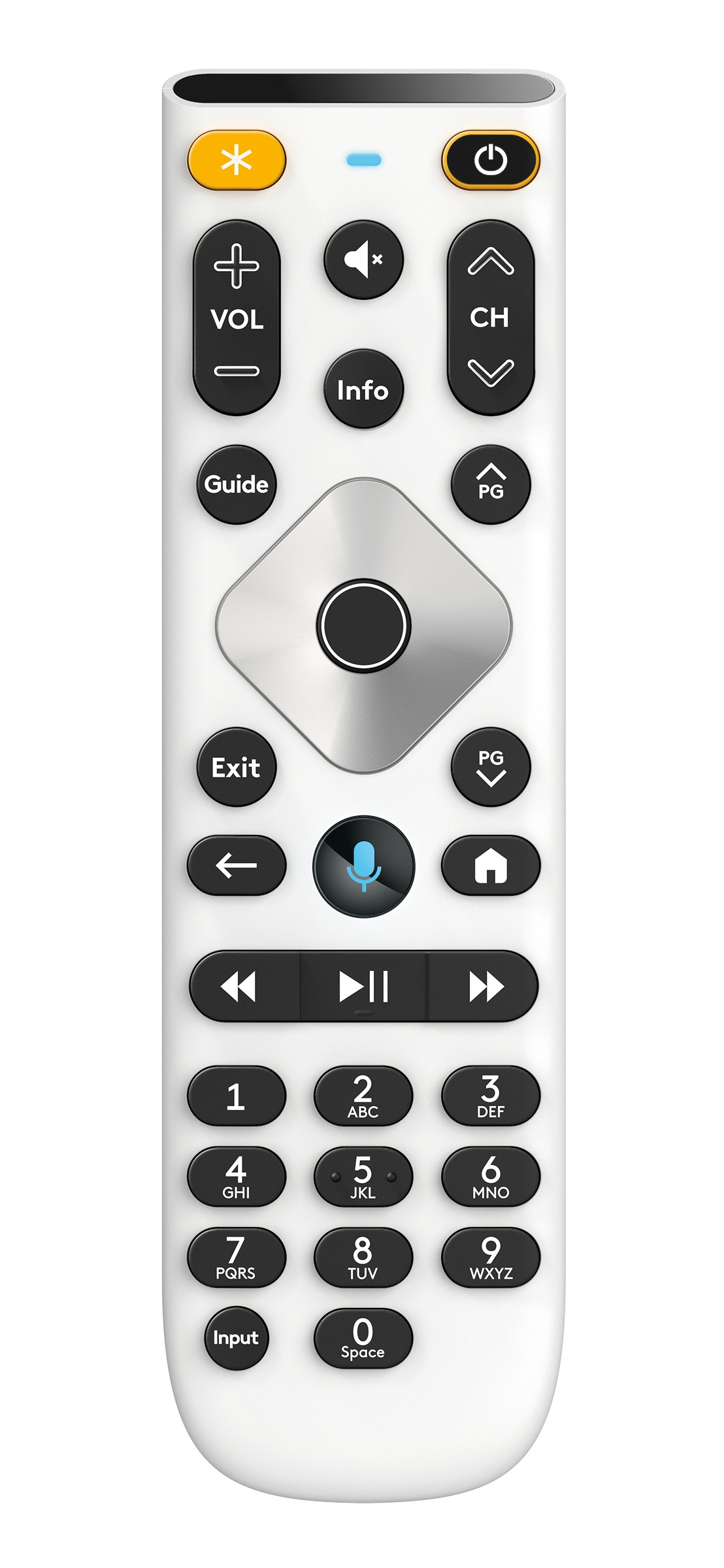
The Large Button Voice remote includes the following accessibility features:
Voice command: Press and release (or press and hold) the Mic button to use voice commands and find the content you want to watch.
Accessibility: The remote is compatible with most assistive services. It also has vibration feedback, backlit buttons and a removable wrist strap.
Shortcut: Press the yellow asterisk button at the top left of the remote to quickly access your favourite preset destination: you can preset to the guide, accessibility options or a screensaver.
Easy battery replacement: Push the yellow button on the back of the remote (opposite the wrist strap) to open the compartment. Pull the lift tabs to remove the old batteries and replace them.
Note: The compartment doesn't fully remove from the remote.
In addition, the Large Button Voice Remote includes:
Accessible button features:
Larger, high-contrast buttons,
Descriptive labels,
Backlight,
Press and release (instead of press and-hold) for Mic button,
Programmable shortcut button,
Fewer buttons than standard Rogers Xfinity TV remotes.
Other accessible physical features:
Vibration feedback,
Tactile details,
Flat, stable back,
Easy-to-grip,
Easy-open battery compartment,
Antimicrobial resin,
Removable wrist strap.
Here are some of the common button functions of the Rogers Xfinity TV remote control:
|
Button |
Description |
|
Power/All Power |
Turns on/off both the TV and TV cable box.
|
|
Mute |
Turns sound off or on. |
|
Rewind |
|
|
Fast Forward |
|
|
Play/Pause |
Play or pause live TV, On Demand or PVR content. |
|
Exit |
Exit on-screen guides; stop and exit On Demand and PVR content. When replaying moments from a live TV program, press Exit to return to the "Live" point. |
|
Microphone |
Activates voice control for voice commands. |
|
Guide |
Displays TV listings. When viewing the guide, press the Guide button to filter the guide by All Channels, Favorites, HD, Movies, Sports, Kids and Trending. |
|
Page Up/Down |
You may adjust the skip length from 10/5 minutes to 30 seconds, if you prefer. Visit the Rogers Xfinity Tips and Tricks page to learn how. |
|
Last |
Press Last when watching full-screen programming to see the last nine channels, PVR programs or, or On-DemandOn Demand programs watched. |
|
Info |
Displays detailed program information. |
|
TV Input |
Selects available inputs. |
|
OK/Arrows |
Select a highlighted item within an on-screen menu.
|
|
Number Pad |
Use the alphanumeric keypad to directly tune a channel (e.g., 104 or 532) or use the predictive search feature to search by keyword, such as channel name or actor (e.g., search for CTV by pressing 2-2-8). |
|
Accessibility Shortcut |
Can be customized to direct to:
|
Unlike The Rogers Xfinity Big Button Remote, The Rogers Xfinity Large Button Remote doesn’t have the A-B-C-D buttons (triangle-square-circle-diamond) or the Record button.
Instead, you can use the following steps in place of the missing buttons:
Once paired, you can use your remote to change channels, use voice commands, search for shows and much more… even if you’re in another room!
Smart Pairing
Aim the thicker, slanted end of the remote at your Rogers Xfinity Entertainment Box and press the Mic button.
To make sure the remote is pointed in the right direction, check if the attached strap is toward your body.
The Mic button is a dished, glossy, round button directly below the down arrow of the metal directional pad at the centre of the remote.
Follow the on-screen instructions to complete pairing.
Manually Pairing
If Smart Pairing doesn't work, try these steps:
Hold the Home and Info buttons for five seconds.
Info is a round, black button in the middle row, the second button down from the top of the remote.
Home is a black button on the right side of the remote below the directional pad.
It has a house icon.
Wait for the remote light to change from red to green.
The remote will buzz gently.
Follow the instructions – enter the three-digit, on-screen pairing code.
Once your remote is paired, follow the on-screen steps to set up power, volume and input controls for your TV.
Control the power, volume and input on your TV with the Rogers Xfinity Large Button Voice Remote.
If you have already paired the remote with your Rogers Xfinity Entertainment box, but skipped the TV pairing. A voice command for "remote pairing" can be used to start the on-screen pairing steps, or follow the manual process below:
While the TV is on, press and hold the Home and Mute buttons on the remote together for five seconds.
Home is a black button on the right side of the remote below the directional pad.
It has a house icon.
Mute is the first button at the top centre of the remote.
Hold for five seconds until the remote light at the top changes from red to green.
The remote will buzz gently.
Enter the first five-digit code listed for the TV manufacturer.
Most likely code: 10810
Others to try: 11685, 11791, 11786, 12337, 11712, 11913
Valid code: Remote light blinks green twice
Invalid code: Remote light blinks red, then green
Aim the remote at the TV and press the Power button.
The Power button is in the top right corner of your remote.
If the TV turns off, turn the TV back on and verify that the Volume and Mute buttons work.
If the TV doesn't turn off, repeat this process with the next TV manufacturer's device code.
Control your Audio/Video Receiver or Soundbar’s volume and power from the Rogers Xfinity Large Button Voice Remote.
With the TV and Audio/Video Receiver or Soundbar on, press and hold the Home and Mute buttons on the remote together for five seconds.
Home is a black button on the right side of the remote below the directional pad.
It has a house icon.
Mute is the first button at the top centre of the remote.
Hold until the remote light at the top changes from red to green.
The remote will buzz gently.
Enter the first five-digit code listed for the Audio/Video Receiver or Soundbar manufacturer.
Most likely code: 31495
Others to try: 11685, 11791, 11786, 12337, 11712, 11913
Valid code: Remote light blinks green twice
Invalid code: Remote light blinks red, then green
Aim the remote at the Audio/Video Receiver or Soundbar and press the Power button.
The Power button is in the top right corner of your remote.
If the TV turns off, turn the TV back on and verify the Volume and Mute buttons work.
If the TV doesn't turn off, repeat this process with the next manufacturer's code listed above.
Press the yellow asterisk (*) button on your remote.
Select Yes.
Select Accessibility Settings.
Select Shortcut Button and assign to your favourite destination. You can choose the guide, accessibility options or a screensaver.
You’re all set! Press the asterisk (*) button next time you want to access your Accessibility shortcut.
Unlike The Rogers Xfinity Big Button Remote, The Rogers Xfinity Large Button Voice Remote doesn’t have the A-B-C-D buttons (triangle-square-circle-diamond) or the Record button.
Instead, you can use the following steps in place of the missing buttons:
Record button – Record options available via Guide or Info on content
A – Say “Help” or go to Settings -> Help
B – Programmable yellow asterisk button or go to Settings -> Accessibility
C – Say “Sports App” or go to Apps -> Sports app
D – PVR options
If you're having issues with the remote, you can perform a factory reset using these steps:
Press and hold the Home and Page-Up buttons at the same time. The status light will change from red to green in about 5 seconds.
Press 9-8-1 to complete the factory reset.
Troubleshooting
For additional help, visit the Rogers Xfinity Voice Remote troubleshooting guide.
For additional help, visit the Rogers Xfinity Voice Remote troubleshooting guide.