Home screen navigation
Follow the steps below to navigate and find content from the home screen on Rogers Streaming.
- Use the arrow keys on your remote to navigate up, down, left, or right through the different sections.
- Keyword Search or Settings are at the top of the home screen.
- Pick up where you left off with previously watched programs.
- Find a list of available streaming apps offered by Shaw.
- Browse more content by category or genre.
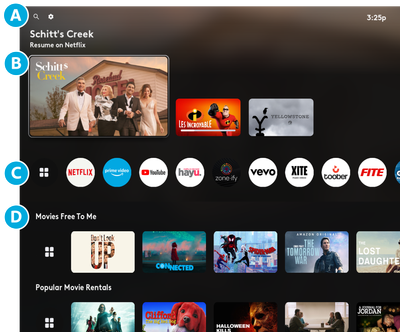
- Highlight the app or content you’d like, then press OK to launch it.
- When launching a movie or TV series, you’ll see more information and watch options for it.
- Press the Home button on your remote at any time to return to the home screen.
Did you know?
You can select Free to Me to just see content that’s free or included in your existing app subscriptions.
The quickest way to find content on Rogers Streaming is using voice commands. See How To: Use the Rogers Streaming voice remote to learn more.