Setting a manual recording
Follow these easy steps to set a manual recording in Rogers Xfinity TV.
-
Press the Guide button on your Rogers Xfinity voice remote.
-
In the guide, navigate to the channel you wish to record.
-
Press the Left arrow button on the remote to select the channel name and logo from the guide.
-
Press the Rec (record) button on the remote (the button with the red dot).
-
The Channel Record Options screen appears. Press the down arrow button to choose any of the following settings:
- Start: Press OK. To set the hour, minute, and period (AM/PM) that the recording will begin, press the up arrow button or down arrow button to choose the hour. Then press the right arrow button and arrow up/down to choose the time. Repeat to choose the period. Then press OK.
- Duration: To record for a time other than the default 1-hour duration, press the left arrow button to choose a duration of 45 minutes, 30 minutes, or 15 minutes. Or, press the right arrow button to choose 2, 3, 4, 5, 6 or 7 hours.
- Date: Press OK. Then press the up arrow button or down arrow button to choose the date of the recording, and press OK. Only dates that are available in the guide will display.
- Save: Press the right arrow button to choose Until space is needed or For 1 Year.
- When finished, press the up arrow button until you reach the Confirm option. Press OK to confirm your choices.
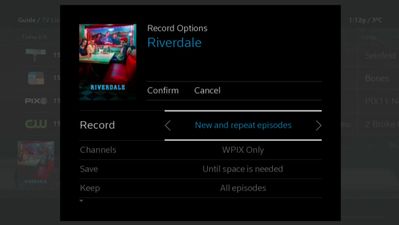
Did you know? If you only need the recording to begin a few minutes early or end a few minutes late (including extended end times for live sporting events), the easiest way to do this is to set up a standard recording and then extend the recording time.