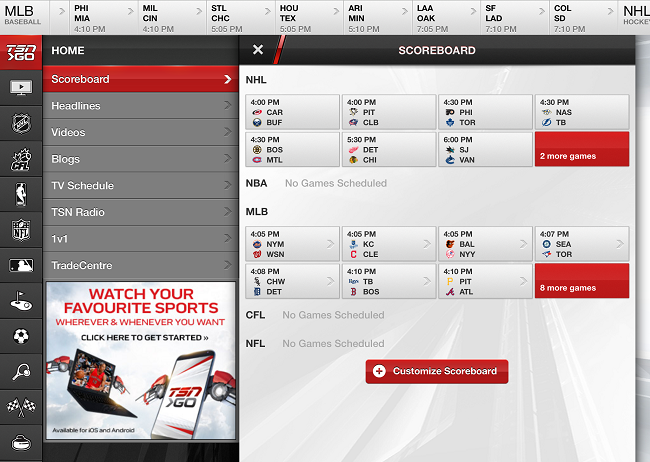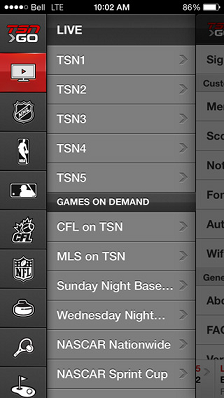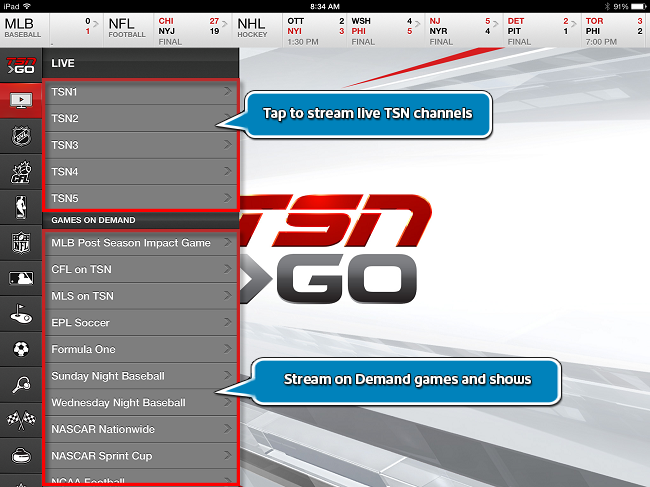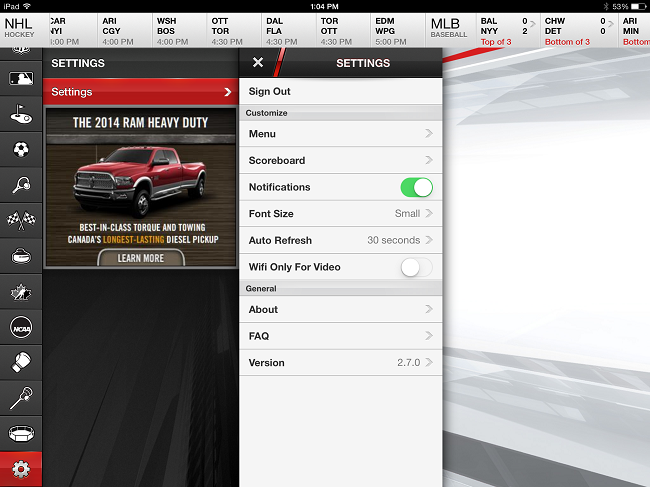- Shaw Support
- :
- Articles
- :
- TV Articles
- :
- TSN GO App
- Article History
- Bookmark
- Subscribe
- Printer Friendly Page
- Report Inappropriate Content
TSN GO App
 Learn more about the TSN Go app and how you can easily access TSN content on the go. TSN GO gives TSN subscribers the ability to watch TSN1, TSN2, TSN3 TSN4 and TSN5 live on their iOS and Android phone devices, anywhere, at any time. With TSN GO, you also get access to breaking news headlines from the world of sports and the ability to playback On Demand content from TSN. Check out the "download" and "sign in and authenticate" sections below to get started with the TSN GO app.
Learn more about the TSN Go app and how you can easily access TSN content on the go. TSN GO gives TSN subscribers the ability to watch TSN1, TSN2, TSN3 TSN4 and TSN5 live on their iOS and Android phone devices, anywhere, at any time. With TSN GO, you also get access to breaking news headlines from the world of sports and the ability to playback On Demand content from TSN. Check out the "download" and "sign in and authenticate" sections below to get started with the TSN GO app.
This article will provide insight into:
- How to download
- How to sign in and authenticate
- Navigation on an Apple iPad
- Navigation on an iPhone or Android phone
- TSN Live Stream and On Demand
- Sports pages
- Settings
- Frequently Asked Questions
How to download | |
|---|---|
You can download the TSN GO app for your iPad, iPhone, or Android phone device from their respective app stores. The app is free to download. Please note that the app is not yet available for use on Android tablets. Requires iOS 9.0 or later.
For Android: Download the TSN GO app from the Google Play store now. Requires Android 4.2 and up. | |
How to sign in and authenticate | |
|---|---|
Your sign-in credentials will be determined by your TV service provider, not your Internet or Phone (including mobile) provider. | |
TSN Live Stream and On Demand | |
|---|---|
The TSN Live Stream and On Demand section can be accessed if you want to begin streaming the TSN1, TSN2, TSN3, TSN4 or TSN5 channels. Your ability to playback this content is based on your TV subscription. Channels that you are subscribed to in your home will be available to you through the application. To begin live streaming this content, simply tap it in this list. Playback will begin automatically.
TSN GO App: Streaming and On Demand | |
Sports Pages | |||||||||||||||||
|---|---|---|---|---|---|---|---|---|---|---|---|---|---|---|---|---|---|
From the sports pages you can access headlines, videos, schedules, standings, and various trackers for the individual sport you are following. Tap the sports page you wish to view, and then select any of the available categories to view more information and relevant video content.
| |||||||||||||||||
Settings | |
|---|---|
The TSN GO app settings can be accessed by tapping the Settings icon, which will be located on the left side of the app on your iPad, or found by tapping the TSN GO icon in the top left corner on your iPhone or Android device. Through the app settings, you can modify a number of different app behaviours including enabling or disabling notifications, setting the font size, refresh settings, setting video playback to only work while connected to WiFi (no data) and more.
TSN GO App: Settings Options | |
Frequently Asked Questions | |
|---|---|
Here are some answers to commonly asked questions about the TSN GO app.
How can I access TSN GO? | |
Related Articles