Connecting to in-home WiFi
To connect your Android device to your home WiFi:
- Open your device's WiFi settings.
- Select your home WiFi network from the list of available networks.
- Enter your network password.
If you are using a Shaw wireless modem, you will be able to find your network name and password printed on the sticker on your modem. For instructions specific to your device, visit the relevant support website:
Connecting to a Rogers WiFi Hotspot
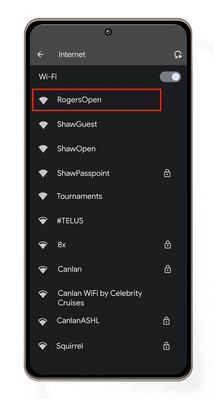
To connect your Android device to Rogers WiFi Hotspots:
- Visit your nearest hotspot. To find a hotspot near you visit shaw.ca/internet/wifi.
- Open Settings.
- Select Wi-Fi.
- Select RogersOpen from the available networks.
- Complete your registration by signing in with your Shaw ID.
Once connected, your device will automatically connect to the RogersOpen network next time you are within range of a hotspot.