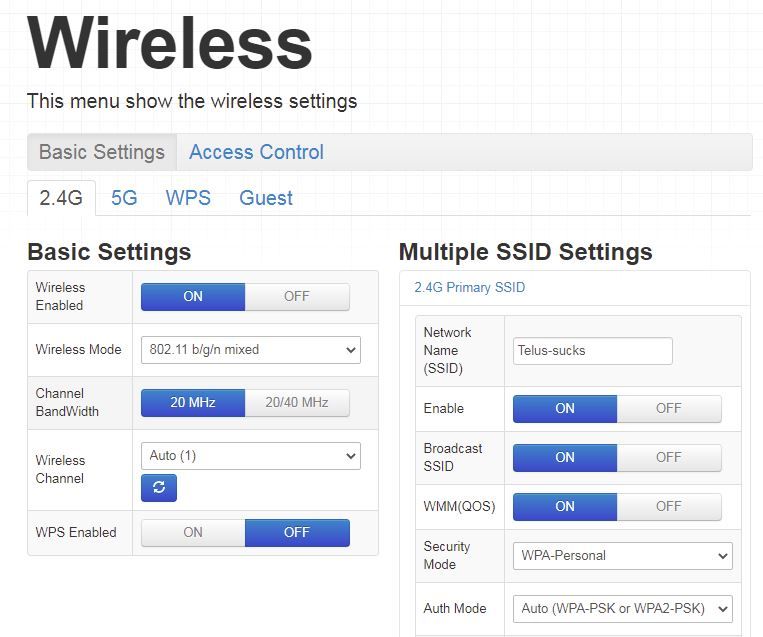- Shaw Support
- :
- Discussions
- :
- Internet Discussions
- :
- -- Is there any danger to my system, operation, se...
- Mark Topic as New
- Mark Topic as Read
- Float this Topic for Current User
- Bookmark
- Subscribe
- Mute
- Printer Friendly Page
Connecting my wireless printer - One word - NIGHMARE. Sp...
- Mark as New
- Bookmark
- Subscribe
- Mute
- Permalink
- Report Inappropriate Content
Connecting my wireless printer - One word - NIGHMARE. Spent hours trouble shooting my HP Deskjet wireless printer. Finally narrowed it down to the **bleep** Hitron modem/router. Googled and I found your post about the Auth Mode settings. But alas, I found my Auth Mode 2.4G SSID setting was already set to Auto(WPA-PSK or WPA2-PSK). Decided to switch to WPA2-PSK and it worked, I was finally able to connect my printer using HP Smart.
Thank you very much for your post.
Thanks too for this! Did everything and then applied you...
- Mark as New
- Bookmark
- Subscribe
- Mute
- Permalink
- Report Inappropriate Content
Thanks too for this! Did everything and then applied your changes and Bang! Done!!! I can't however, set the SHAW WPS Enabled setting back to ON
Question: Is there any danger to my system, operation, security, etc., by leaving the WPS Enable in the OFF position in my SHAW Modem Settings?
-- Is there any danger to my system, operation, security,...
- Mark as New
- Bookmark
- Subscribe
- Mute
- Permalink
- Report Inappropriate Content
@Carter2017 -- Is there any danger to my system, operation, security, etc., by leaving the WPS Enable in the OFF position in my SHAW Modem Settings?
Usually none.
Using WPS requires physical access to the WPS button on the cable-modem.
If you have some unauthorized person pushing that button, you might have a dangerous person inside your home, but this happens only in any horror-movie, or in this week's episode of Jason Priestly's "Private Eyes" TV show. 🙂
If you disable WPS, then pressing the WPS button will have no effect.
derekandjodi - you are a god. THANK YOU!! I've been strug...
- Mark as New
- Bookmark
- Subscribe
- Mute
- Permalink
- Report Inappropriate Content
derekandjodi - you are a god. THANK YOU!! I've been struggling for hours to get my new Canon MX492 to access the wifi. NO GOOGLING would help.
Didn't work for me, as least not that simply. I changed...
- Mark as New
- Bookmark
- Subscribe
- Mute
- Permalink
- Report Inappropriate Content
Didn't work for me, as least not that simply. I changed the Auto Mode as suggested and rebooted the printer, but still no IP address, no network connection. I then had one last try entering the IP Address manually on the printer display *HP 6500 710E), using my old one that I found under Printers and Scanners in my Win 10 computer. The manual WIFI set up then asked for the Subnet Mask, which I found after logging into the router (in "Basic" info about the router), and I entered that. Voila, connected at last. With one final reboot of the printer I found the router had assigned a new IP address and it was still connected. Before all this I'd played around for hours and then called Shaw. The agent said something about older printers not being able to communicate with the latest routers and to call my printer manufacturer. Clearly not the case. Anyway, happy it's over and done. Good luck to anyone who's still trying to get connected.
Thank You, peaceful, I have an HP OfficeJet 8600 printer that I ha...
- Mark as New
- Bookmark
- Subscribe
- Mute
- Permalink
- Report Inappropriate Content
Thank You, peaceful, 😄
I have an HP OfficeJet 8600 printer that I had to update to find my new Hitron Modem. On the printer's display I found the new wifi modem, selected it, and entered the password. The printer didn't work. Then on my PC I accessed the wifi modem using the link you provided: http://192.168.0.1/ I had to enter the User Name: cusadmin and my modem's password to access the modem's details. In the wireless section I found the Auto Mode. Mine was set to WPA2-PSK, and I was able to change it via a drop down menu to Auto (WPA-PSK or WPA2-PSK). That knocked me off the internet (oops, scarey!) but I was able to re-connect. I then tried my printer and it worked, yea!!! Again, many thanks for your help.
I can't thank you enough. After many, many hours with th...
- Mark as New
- Bookmark
- Subscribe
- Mute
- Permalink
- Report Inappropriate Content
I can't thank you enough. After many, many hours with the same problem (switched to Hitron modem) I was finally!! able to connect my printer. It was so frustrating I was on the verge of giving up and purchasing new printer. You saved me $$
Thanks for posting your solution derekandjodi. I had spe...
- Mark as New
- Bookmark
- Subscribe
- Mute
- Permalink
- Report Inappropriate Content
Thanks for posting your solution derekandjodi. I had spent hours trying to connect my Canon Pixma MG3020 wirelessly to my newly acquired Hitron modem/router. Shaw should have given a heads-up on connecting printers to the Hitron in their Self Connect instructions.
Much appreciated!
We are trying to set our Epson Workforce WP-4540 to our n...
- Mark as New
- Bookmark
- Subscribe
- Mute
- Permalink
- Report Inappropriate Content
We are trying to set our Epson Workforce WP-4540 to our new Hitron as well. I was hopeful your post would help us but under Wireless SSID we see that there's no option to change from WPA2-PSK to Auto. There is only the one option there. Any ideas how to make this possible?
-- on my HITRON, I see: Check the bottom-right for that...
- Mark as New
- Bookmark
- Subscribe
- Mute
- Permalink
- Report Inappropriate Content