How to access Audio settings
To access your Audio Settings on the HD Guide:
- Choose the MENU button on your Shaw Remote
- Choose the Settings icon from the menu that appears
- Select the Audio Settings option from the list of available settings.
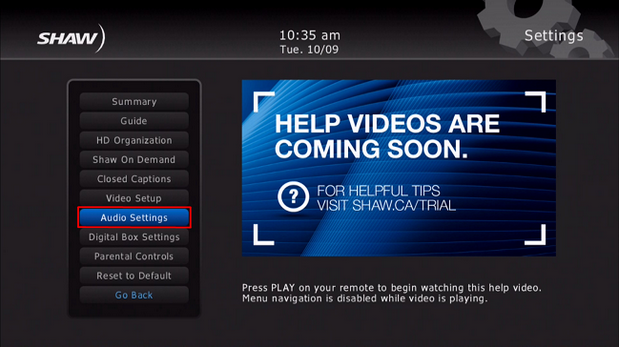
Audio Output options
The Audio Output menu includes options for changing the Digital Audio Encoding, as well as the Output Range.
By default, the HDMI/Auto setting will be applied within the Digital Audio Encoding menu as this is the best option for most users. If you are using a home theatre configuration that requires you to use either the PCM or Dolby Digital ports, you can select either of these simply by using the ARROW keys on your Shaw remote. Press the OK button to confirm your choice.
You can also change the Output Range from its default setting of Normal, to either Narrow or Wide. The output range dictates the range of volume between loud and quiet noises. If you find that you prefer your audio experience to have both very loud, and very quiet moments then you may wish to set your menu to a Wide output range. Alternatively, if you prefer that the sounds of loud noises like explosions and shouting are made softer, and quiet noises like whispering are made louder then you may wish to set your system to the Narrow audio output setting.
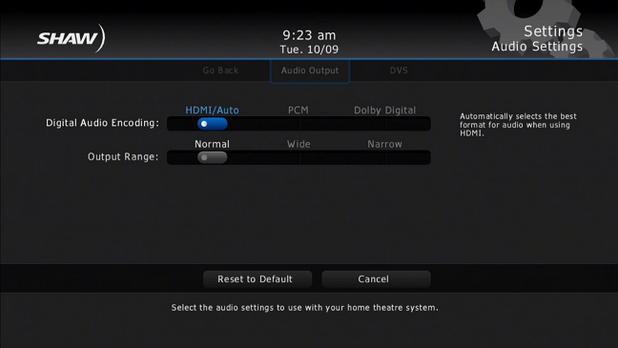
Descriptive Video Services (DVS)
Descriptive Video Services (DVS) will provide audio commentary on what is occurring in a television show for individuals who are visually impaired or blind. It is important to note that not all broadcasters offer descriptive video services on all of their programs, so even if enabled you may not be able to get DVS services on every television station or program.
 DVS can quickly be enabled or disabled by simply pressing the D (green) key on your remote control, or by navigating to the Settings option on your Digital Box and selecting Audio, DVS. You will have two options:
DVS can quickly be enabled or disabled by simply pressing the D (green) key on your remote control, or by navigating to the Settings option on your Digital Box and selecting Audio, DVS. You will have two options:
- moving the selector icon to the right (on - to enable) or
- left (off - to disable).
This will enable/disable DVS services on all channels where available.
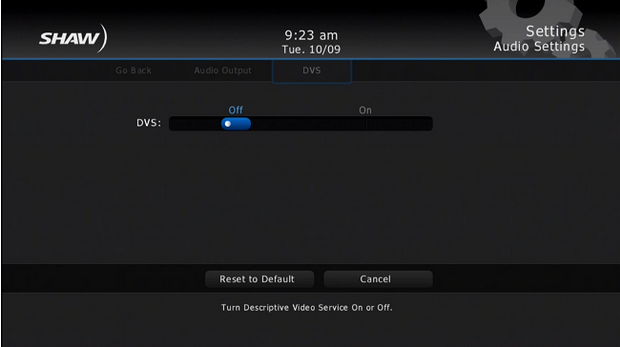
You can also enable and disable DVS services through the quick menu by:
- Pressing the Menu button on your remote
- Selecting DVS/Language
- Choosing Descriptive
It is important to note that this setting will only enable/disable DVS on that channel while you are tuned to it. Once you have navigated away from the channel or powered off the Digital Box the DVS settings will be restored to their default setting. If you wish to permanently toggle DVS settings you should do so with one of the two methods listed above.