Categories / Filters
Categories are provided as the starting point for filters. Categories include: Trending, Movies, Sports, Kids, Reality, Comedy, Drama, and News. If selected, Trending will display popular programs currently being viewed by others. For the other categories, the channels and programs in your channel lineup are automatically predefined and marked, so when you apply a filter the guide will automatically populate a list of matching content results.
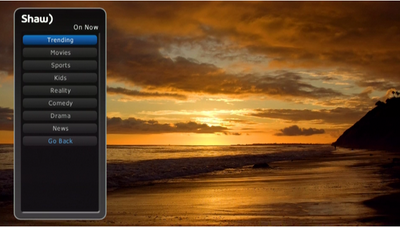
How to apply an On Now List
To apply an On Now list follow these steps:
- Press the "A" button on your Shaw Remote to access the Quick Menu
- Select On Now by pressing the OK button
- Scroll down to the category you would like to apply and press OK
- A Quick Bar will appear at the bottom of your screen which displays all of the channels and programs matching the filters in the chosen On Now filter
- Press the
 arrow buttons on your Shaw Remote to highlight a program or channel from the Quick Bar and then press OK.
arrow buttons on your Shaw Remote to highlight a program or channel from the Quick Bar and then press OK.
How to disable an active On Now list
Follow these steps to disable an active On Now list.
- Press the up arrow button
 twice to display the Quick Menu
twice to display the Quick Menu
- Select Stop On Now from the box that appears above the Quick Menu