Via the progress bar
You can enable audio description using the remote control to bring up the Progress bar.
- While watching full-screen video, press the down arrow on your Shaw remote. The progress bar will pop up on the lower portion of the screen.
- Press the left or right arrow keys to highlight the audio Description on/off option on the screen (the Audio Description logo).
- Press OK to turn Audio Description on or off.
Via Accessibility Settings menu
You can also enable audio description from the Accessibility Settings Menu:
- Press the Shaw button on the remote control from any screen to bring up the Rogers Xfinity TV main menu.
- Use the Shaw button or the up/down arrow buttons to navigate to the Settings menu, represented by the gear icon on the right-hand side of the menu. Press the OK button in the center of the arrow keys to enter the menu.
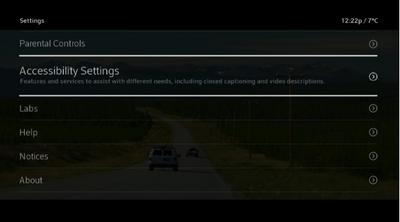
- Once in the Settings menu, use the arrow buttons to navigate to Accessibility Settings. Press OK to select it.
- From Accessibility Settings, use the arrow buttons to navigate to Audio Description. Press OK to toggle Audio Description On or Off.
- You can now press Exit to return to viewing your program. If the program has a Audio Description track, you will now hear Audio Description.
- To turn off Audio Description, simply repeat these steps from the Accessibility Settings menu.
As you browse the guide on your TV, the information for each program will note whether Audio Description is available, indicated by the Video.
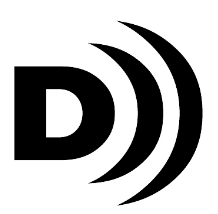
Descriptive Video Logo
If enabled, voice guidance will announce the availability of Audio Description as you explore the program's information in the Guide.
Note: You won’t hear Audio Description when a commercial is being broadcast. You also may not hear Audio Description during scenes primarily featuring dialogue, since there may not be much on-screen action to describe.
Audio Description indicator
Programs available with the Audio Description option will appear with a D)) indicator or icon for quick and easy identification. There are two methods for checking if the D)) indicator is being displayed.
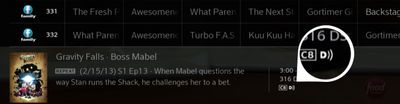
From the Guide:
Select Info and view the right column of the screen to determine if the
D)) indicator is displayed.
From On Demand:
Select Watch options or a specific show to determine if the D)) indicator is displayed.
Note: In the Watch options, not all programs will display the D)) indicator. Press the down arrow on your Rogers Xfinity TV remote to find the program option with the D)) indicator.