How to schedule a single recording
Follow these steps to record a single program on your PVR with Rogers Xfinity TV.
- Press the Guide button on the remote.
- Browse to the program that you wish to record.
- Select a program and press OK on the remote.
- If you are recording a show that is already on:
- Press Info
- Use the right arrow to select Record and press OK.

- Select Just this episode and press OK.

- A confirmation message is displayed and your recording is now set up.
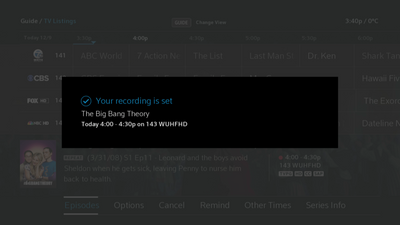
Did you know?
- You can schedule recordings with Rogers Xfinity TV by talking to your voice remote. Try saying "Record" followed by the name of the show or movie.
- If you choose to record a program that has already started, Rogers Xfinity TV can only record from the point that you initiate the recording. For example, if you have been watching an hour-long show for 15 minutes and then press the Record button, you will only be able to record the remaining 45 minutes of the show.
How to schedule a series recording
Use the following steps to record all episodes of your favourite program using your Rogers Xfinity TV cable box. You can choose to record new or repeat episodes, which channel to record on and choose start and stop times for your recordings.
To record a series on Rogers Xfinity TV:
- Press the Guide button on the remote.
- Select the program that you wish to record and press OK on the remote.
- Highlight Record and press OK.
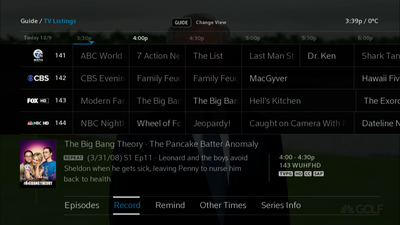
- Highlight All episodes and press OK.
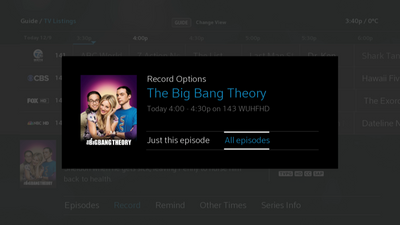
- Highlight Confirm and press OK. Note prior to confirming your series recording you will be presented with the following options. To change any of these options use the down arrow on remote to scroll through the options. Once you're satisfied with your recording options, highlight Confirm and press OK.
- Record – allows you to record new episodes only or new and repeat episodes
- Channels – select the channel or channels that you would like to record the series from (Note: Recordings set via voice command will have fewer setup options than recordings set via the remote control in the Guide interface).
- SD preferred -- will record the show with Standard Definition as priority from all channels (may cause duplicate recordings)
- HD preferred -- will record the show with High Definition as priority from all channels (may cause duplicate recordings)
- <station name> HD Only -- will record the show with High Definition as priority from the selected channel
- Save – how long you should save the recordings (i.e Until space is needed or for one year)
- Keep – all episodes, only 5 episodes, only 10 episodes, only 15 episodes or only 25 episodes
- Start – on time, 1 minute early, 2 minutes early
- Stop – on time, 3 minute late, 5 minutes late, 30 minutes late
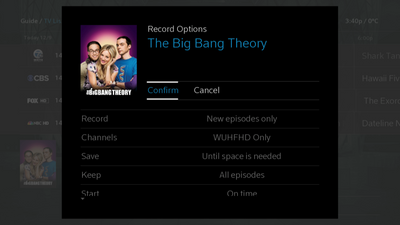
How to schedule a recording by time and channel
If you wish to set up a recording of specific channel at a specific time, rather than of a certain program, you can do so by following these steps:
- Navigate in the guide to the channel that you would like to record.
- Press the left arrow button on your remote control to select the entire channel.
- Press the Record button on your remote control, and choose from the following options:
- Start Time: the time slot that you would like to record.
- Duration: the amount of time for which you would like to record, from between 15 minutes and 12 hours.
- Date: the date on which you would like to record.
- Save: how long you would like to save the recording.