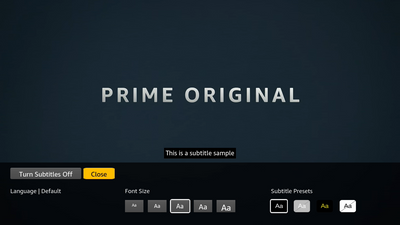- Shaw Support
- :
- Articles
- :
- TV Articles
- :
- How To: Use Amazon Prime Video with Ignite TV and ...
- Article History
- Bookmark
- Subscribe
- Printer Friendly Page
- Report Inappropriate Content
How To: Use Amazon Prime Video with Ignite TV and Ignite Streaming
With Ignite (formerly BlueCurve) TV and Ignite Streaming, you can watch Amazon Prime Video right from your TV set-top box. Find Prime Video content by searching the Ignite TV library, or launching the Prime Video App.
Note: A Shaw Internet subscription is required to use apps on Ignite TV or Ignite Streaming.
Requirements
To access and watch Prime Video content on Ignite TV, it is required to have:
Ignite TV or Ignite Streaming
- Learn more about Ignite TV at shaw.ca/tv
- Learn more about Ignite Streaming at shaw.ca/internet/streaming
An Amazon Prime membership
- For more information about Amazon Prime, visit amazon.ca/prime.
- Note: Billing for Amazon Prime is handled by Amazon and is not part of your Shaw bill.
Shaw Internet service
- Browse our Internet plans at shaw.ca/internet.
- Note: Watching Prime Video content on Ignite TV or Ignite Streaming counts toward your monthly Internet data usage.
How to find Prime Video content
Prime Video content is available by searching the Ignite TV library, or launching the Prime Video App. You can find your favourite shows by name, or go to the Prime Video App to browse.
With the Ignite TV voice remote, say something like
- "The Marvelous Mrs. Maisel"
- "The Grand Tour"
- "Prime Video"
- "Watch Prime Video"
Launch Prime Video from the Ignite TV Apps menu
- Press the Shaw button on your remote.
- Select Apps from the menu.
- Select Prime Video (in the Featured or Video row).
Launch Prime Video from the Ignite Streaming Apps menu
- Press the Home button on your Ignite Streaming voice remote.
- Select Prime Video from the Apps menu.
Access Prime Video from Recently Watched or Continue Watching
- Prime Video content will show in your watch history so you can easily pick up where you left off.
- You may be asked to allow this feature once when you launch the Prime Video App. You can enable or disable it later in Privacy settings.
Once you're in the Prime Video App, everything labeled Included with Prime is available with your Amazon Prime membership. Other content may require an additional subscription. Read the Prime Video Channels section below to learn more.
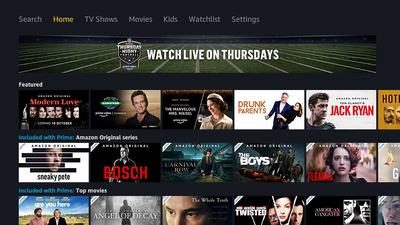
How to sign in to Amazon Prime
When you first launch the Prime Video App, you'll be asked to sign in to your Amazon account. Already an Amazon Prime member? You can sign in with your existing account right away. If you're not yet signed up for Amazon Prime, visit amazon.ca/prime to get started.
Existing Amazing Prime members
- Launch the Prime Video App on Ignite TV.
- Select Sign in and start watching.
- A pairing code will come up on your TV.
- On your mobile device or computer, go to amazon.com/mytv.
- Sign in to your Amazon account.
- Enter the code shown on your TV in to the Amazon website.
If you're not yet an Amazon Prime member
- Visit amazon.ca/prime to sign up for Amazon Prime.
- Login with your account using the steps above.
Note: Billing for your Amazon Prime membership is handled by Amazon, and will not show up on your Shaw bill.
How to set subtitles and audio languages
The Prime Video App on Ignite TV has options for subtitles (closed captions) and audio in various languages.
To turn on subtitles
- While watching a title, press the OK button on your remote to open playback controls.
- Press the right arrow button and select CC (at the bottom-right of your screen).
- Confirm your subtitle settings, then select Close.
To change subtitle and audio language settings
- Find a title you want to watch in the Prime Video App, press OK to view details for it.
- From the top menu, press the right arrow on your remote to select Subtitles.
- Press the right arrow again to select Audio Languages.
- Press the down arrow to change your language settings.
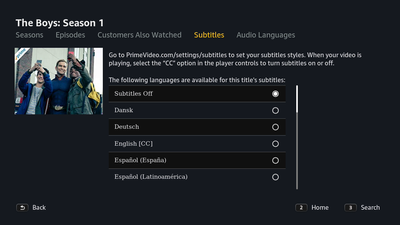
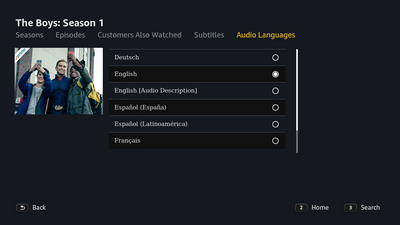
How to set parental controls
You can restrict access to the Prime Video App using Ignite TV parental controls. Content within the app can be restricted using the parental controls and purchase restrictions in your Amazon account.
To restrict access to the Prime Video App
- Access Settings using your remote.
- For Ignite TV, press the Shaw button your remote and select Settings.
- For Ignite Streaming, select Settings from the home screen.
- Select Parental Controls.
- Set Application Locks and/or TV Rating Locks.
- Setting an Application Lock for Prime Video will restrict access to the Prime Video App.
- Setting a TV Rating Lock will also lock other TV-MA apps on Ignite TV.
- Once locked, a Parental Control PIN is required to access Prime Video on Ignite TV.
To learn more about Ignite TV parental controls, read How To: Use Ignite TV Parental Controls.
To restrict content within the Prime Video App
- On your mobile device or computer, go to primevideo.com.
- Sign in to your Amazon account.
- From your profile menu, choose Account & Settings.
- Select Parental Controls.
- Follow the steps to set up parental controls for your Amazon account.
Video streaming quality
Prime Video on Ignite TV supports SD, HD, UHD/4K, and HDR, depending on the title you're watching. To check video streaming quality, press OK on your remote while watching a title, and look in the bottom-left.
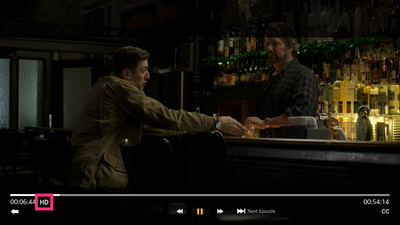
Your playback device and your Internet connection also affect picture and audio quality.
| Video quality | Supported devices | Title availability |
| SD (Standard Definition) | All Ignite TV set-top boxes, all TVs | All Prime Video titles |
| HD (High Definition) | All Ignite TV set-top boxes, all HD TVs | Almost all Prime Video titles |
| UHD/4K (Ultra High Definition) | Ignite Entertainment Box and 4K TV Player only, 4K TV required | Some Prime Video titles |
| HDR (High Dynamic Range) | Ignite Entertainment Box and 4K TV Player only, HDR-capable TV required | Select Prime video titles |
Prime Video Channels
Amazon offers several Prime Video Channels which can be purchased as addons for your Amazon Prime membership. While these channels are available in the Prime Video App on Ignite TV, they are only part of Prime Video, and are not integrated into your Shaw bill or Shaw TV services.
Similarly, if you subscribe to a channel from Shaw that's also a Prime Video Channel, that does not make it available in Prime Video.
Billing for Prime Video Channels is handled by Amazon as part of your Prime membership.
Learn more: Visit Amazon's support site for more information about Prime Video Channels.
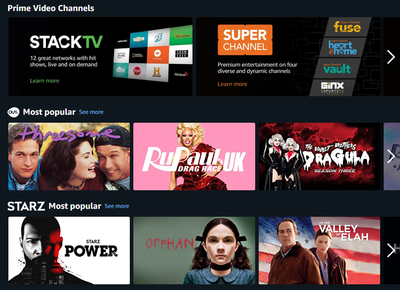
Troubleshooting
If you're having trouble using Amazon Prime Video on Ignite TV, read the following support article for troubleshooting tips:
Related readings
Not what you're looking for? Try these related articles and discussions.