Cannot see Netflix on Rogers Xfinity TV
If you can't see Netflix content on Rogers Xfinity TV, or the Netflix App is missing from your Rogers Xfinity TV menu, follow the steps below to restore the app.
- Reboot your TV Player (XG1v3).
- Confirm that the Netflix App is available in the Rogers Xfinity TV menu:
- Press the Shaw button on your Rogers Xfinity TV remote.
- Select Apps.
- The Netflix App will now be visible under the Entertainment section.
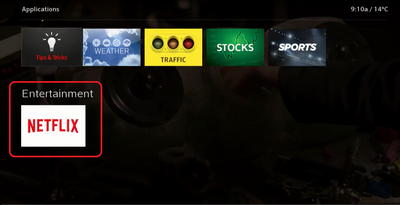
Netflix App on Rogers Xfinity TV is frozen or unresponsive
If the Netflix App on Rogers Xfinity TV is frozen or unresponsive, follow these steps to reset it.
- From the Rogers Xfinity TV interface, press the A key on your Rogers Xfinity TV remote control.
- Scroll to the right and select Reset Netflix.
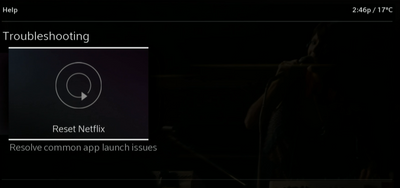
- Select Reset Netflix on the next prompt to confirm.
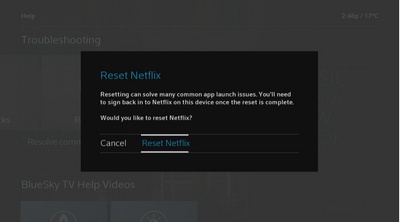
- An All set confirmation message will appear. Select Restart Netflix to open the Netflix App.
- If this does not resolve the issue, please Reboot your Rogers Xfinity TV Player.