Using the Main Guide
Follow these steps to access program details in the main guide.
- Press the Guide button on your Rogers Xfinity TV remote.
- To view program information, use the arrow buttons to highlight the program in the Guide.
- Program information displays at the bottom of the screen.
- Highlight the TV listing or program that you would like more information on
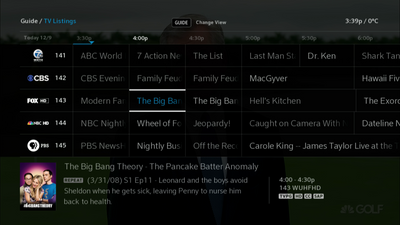
- Press the OK button on the remote to access options to:
- Watch the program (if it is on right now)
- Episodes
- Record the program or cancel previously set recording
- Remind – to set a reminder
- See Other Times that the program is on
- View Series information (for series programs)
- For Movies, the options available are:
- Watch
- (Restart) is available if the movie is available On Demand
- Record the movie or cancel previously set recording
- Other Times
- Movie Info
- Press Exit, to exit the guide.
Related: How to View Channel Information in the Rogers Xfinity TV Guide
Using the Mini Guide
You can also view program information from the Mini Guide.
- Access the Mini Guide by pressing the right arrow button on the remote.
- Use the up or down arrow to find the channel that your desired program is on. To jump to a specific channel, enter the channel or search for the channel name.
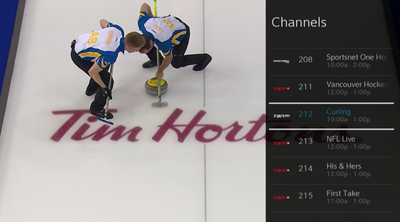
- To view the program listing for the channel you have selected, navigate to the channel and press the right arrow again.
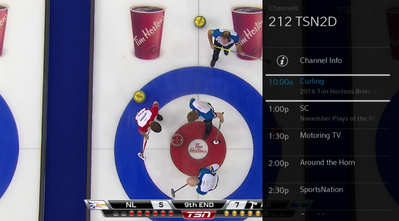
- After highlighting the program, press Info on the remote to access the options to:
- Watch
- Episodes
- Record
- Remind
- Other Times
- Series Info
- For movies, the options that will appear include:
- Watch
- Restart
- Record
- Other Times
- Movie Info
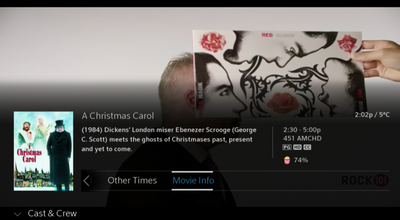
- Press the Last button to return to the Programs listings.
- Press Exit to exit the Mini Guide.