General FAQs
Here are some frequently asked questions about streaming YouTube content on Rogers Xfinity TV (formerly Ignite TV).
Will streaming YouTube content on Rogers Xfinity TV count towards my monthly Internet data usage?
Yes. YouTube is delivered over your Internet service to your Rogers Xfinity Entertainment Box or TV Player; therefore, YouTube usage will count toward your monthly Internet usage.
How does YouTube flag age-restricted videos?
YouTube has Community Guidelines; to ensure all YouTube content follows those guidelines, YouTube monitors its content 24/7. If a video violates the Community Guidelines, that video will be removed by YouTube. Videos that are Age-restricted are also flagged.
The following message will be displayed for age-restricted videos:
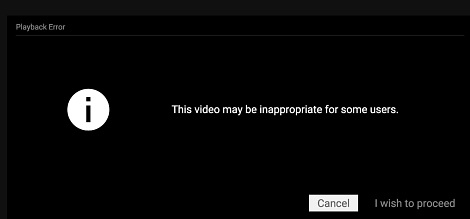
Does it cost anything to use the YouTube app on Rogers Xfinity TV?
There are no additional charges for accessing YouTube through Rogers Xfinity TV; however, YouTube usage on Rogers Xfinity TV counts towards any monthly Internet service data usage plans that may apply
Can I watch my YouTube or Google Play purchased content on Rogers Xfinity TV?
YouTube-purchased content is not playable when accessing the app on Rogers Xfinity TV.
Is YouTube available on all of my devices?
YouTube is available on all on all Rogers Xfinity TV hardware. For more information on Rogers Xfinity TV hardware, see Rogers Xfinity TV Hardware Overview.
What is YouTube Premium?
- YouTube Premium (formerly called YouTube Red) is a paid service available from YouTube, and is now available in Canada. This optional service offers a few extra features and benefits such as no ads, YouTube Music and YouTube Originals.
- YouTube Premium features are available in the YouTube app on Rogers Xfinity TV, if you choose to subscribe to Premium through YouTube.
- Rogers does not handle billing or support any account-related services for YouTube or YouTube Premium
- Visit YouTube Premium - YouTube for more information
Can I watch 4K content on YouTube on Rogers Xfinity TV?
The YouTube app on Rogers Xfinity TV does not support 4K playback. Videos that are available in 4K will work, but will playback in 1080p (or the next best available) resolution. For more information on 4K content, visit 4K TV Service Explained.