How to add multiple accounts
To add another account using the My Shaw website:
- Visit my.shaw.ca.
- Log in using your Shaw ID and password.
- Click My Profile and scroll down the My accounts.
- If viewing in a small window, click the ☰ button (top left) to access the menu.
- Click Add account.
- Enter the account number and postal code for the account you want to link.
- Click Save.
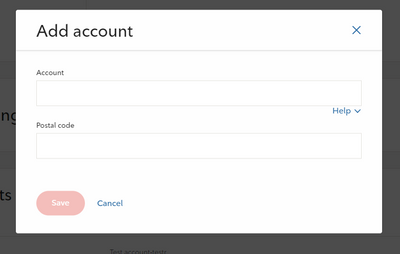
To add another Shaw account using the My Shaw app:
- Open the My Shaw app.
- Tap the menu icon:
- Tap Add Account.
- Enter the account number and postal code for the account you want to link.
- Tap Add Account.
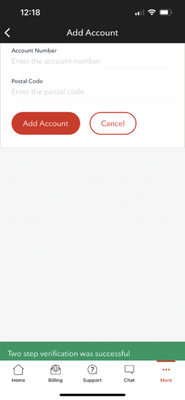
How to switch accounts
To switch between accounts using the My Shaw website:
- Visit my.shaw.ca.
- Log in using your Shaw ID and password.
- Click the drop-down menu at the top right (next to your name).
- If viewing in a small window, click the ☰ button (top left) to access the menu.
- Click the next drop-down menu beside Account Name (XXXX).
- If viewing in a small window, click the profile icon at the top right.
- Your account(s) are listed. Click the one you want to view.
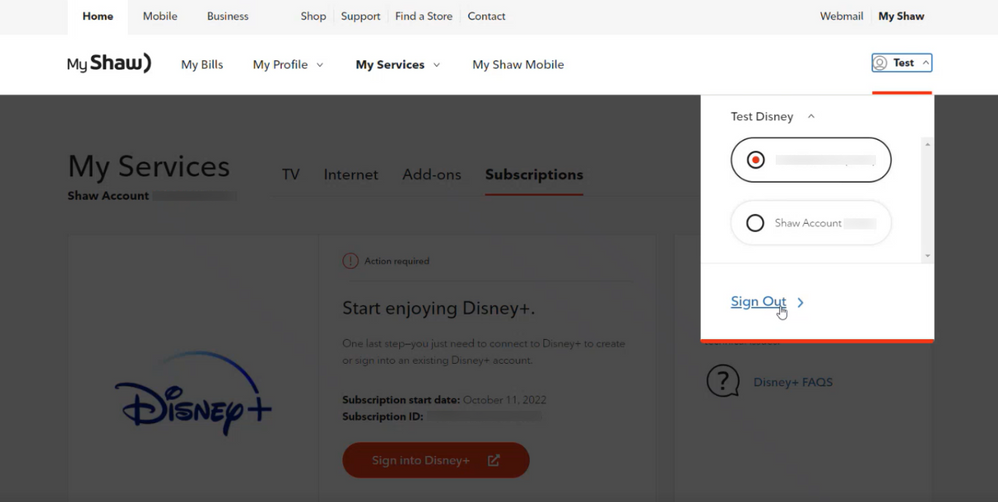
To switch between accounts using the My Shaw app:
- Open the My Shaw app.
- Tap the menu icon:
- Tap the drop-down arrow next to your account name. (or you can tap on "Manage Accounts" to see how many accounts you have set up).
- Your account(s) are listed. Tap the one you'd like to view.
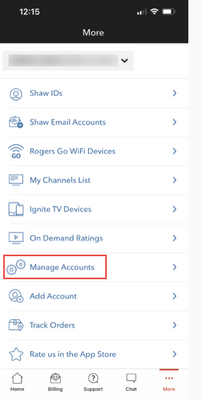
How to change your default account
To change your default account using the My Shaw website:
- Visit my.shaw.ca.
- Log in using your Shaw ID and password.
- Click My Profile and scroll down the My accounts.
- If viewing in a small window, click the ☰ button (top left) to access the menu.
- Click Edit next to the account you want as your default.
- Check Set as primary, then click Save.
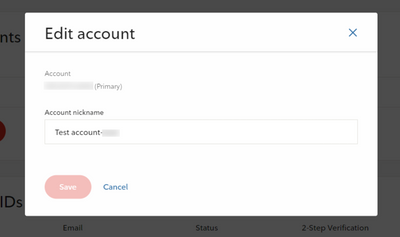
To change your default account using the My Shaw app:
- Open the My Shaw app.
- Tap the menu icon:
- Tap Manage accounts.
- Tap the account you want as your default.
- Tap Make Default.
