This guide will show you how to connect your PlayStation 3 (PS3) gaming system, which can be connected to your Shaw internet to play games online, download additional content and even to update the PS3 system software.
This article will provide insight into:
Note:
While we have provided the following support information, we want to ensure that our customers receive the best possible support for their third-party hardware and software by speaking with the experts. The best way to resolve your third-party issue is to use support resources from the original manufacturer or developer. If the following information does not answer your question, please visit Sony PlayStation Support.
How to connect your PS3 to your TV |  |
|---|
This information was taken directly from the PS3 Instruction Manual. For advanced setup instructions, please refer to the instruction manual included with your PlayStation system. - Connect the video cables (AV, Component or HDMI) PlayStation 3 system to the back of your television. In the event that your TV does not support HDMI, you can use composite (standard definition) or component (analog high definition) cables to facilitate the connection between your television and the PlayStation 3.
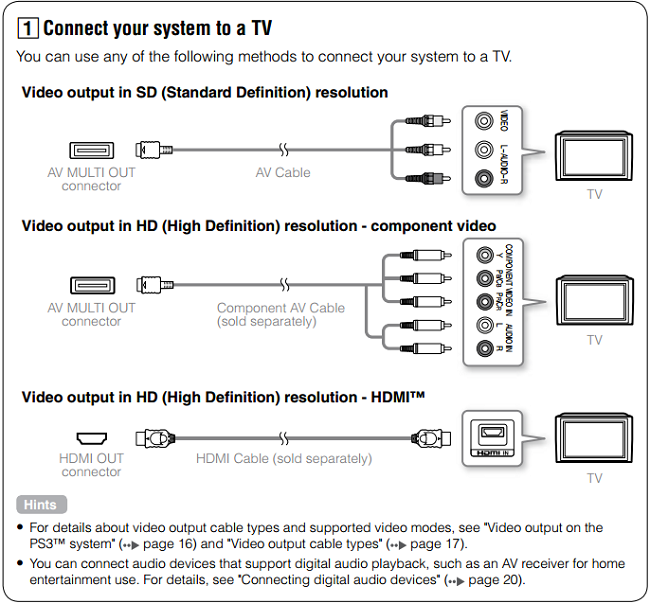 - Connect an Ethernet cable to the back of your PlayStation 3 system with the other end connected to your router or Shaw wireless modem. If you are planning to use your PlayStation 3 with a wireless network, you can skip this step.
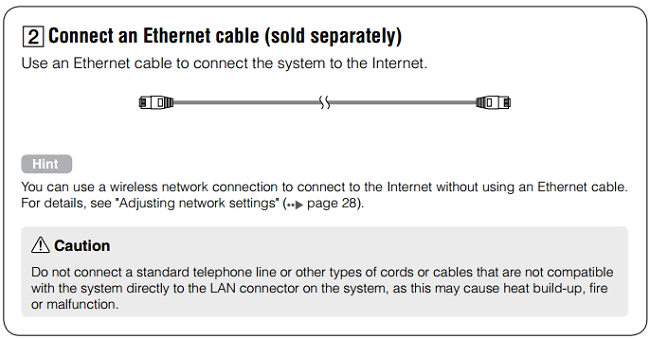 - Lastly, connect the power cable to the back of your PlayStation 3 system and into an available power outlet. Once plugged in, you can press the power button on the front of the console to turn it on.
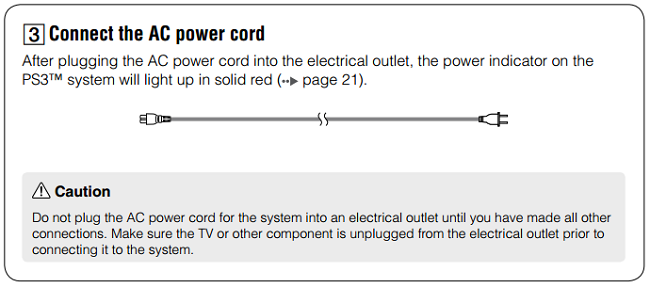
|
Back to top
Basic wireless setup |  |
|---|
- Check that an Ethernet cable is not connected to the PlayStation 3 system
- Select Settings
 , then choose Network Settings , then choose Network Settings
- Select Internet Connection Settings
- Select Easy, and then press the RIGHT arrow
 button button - Select Wireless, and press the RIGHT arrow
 button button - Select Scan, and press the RIGHT arrow
 button button - Select the wireless network (also called the network name or SSID) that you would like to connect to. This information can be found on the white sticker on the top of your SMC or Cisco Shaw Wireless Modem*.
 - Choose WPA-PSK / WPA2/PSK for wireless security settings
- Enter the Passphrase or Pre-Shared Key (network password) for your network (as illustrated above)*.
|
Note:
*If you have customized your network name (SSID) and/or password and can no longer remember the login credentials, you will need to restore your Wireless Modem to the default settings.
Back to top
Basic wired setup |  |
|---|
- Confirm that an Ethernet cable is connected to the system
- Select Settings
 , then Network Settings , then Network Settings and then press the and then press the button on your PS3 controller button on your PS3 controller - Select Easy, and then press the RIGHT arrow
 button button - Provided that your Ethernet cord is plugged in properly, your PlayStation 3 system should automatically detect the connection after a few minutes.
- Press
 on your controller, then choose Test Connection to confirm that the setup has completed properly. on your controller, then choose Test Connection to confirm that the setup has completed properly.
|
Back to top
Related Articles
