Remove a device using the My Shaw website
To remove a registered Rogers WiFi Hotspots device using the My Shaw website:
- Visit my.shaw.ca.
- Sign in using your Shaw ID and password.
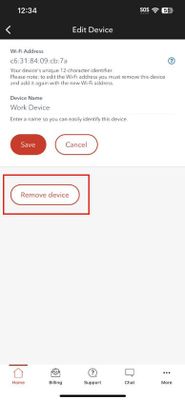
- Click My Services and select Internet from the dropdown menu.
- Scroll down to Rogers WiFi Hotspots devices.
- Click Edit next to the device you want to edit.
- Click Remove this device.
Remove a device using the My Shaw App
To remove a registered Rogers WiFi Hotspots device using the My Shaw App (Apple App Store | Google Play Store).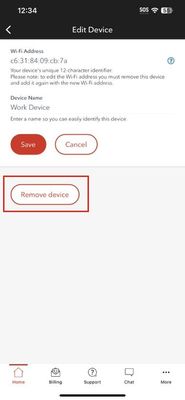
- Open the My Shaw App.
- Tap the menu icon:
- Tap Rogers WiFi Hotspots Devices.
- Tap the device you want to edit.
- Tap Remove Device.