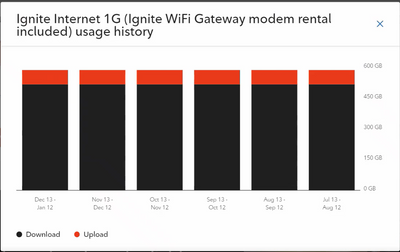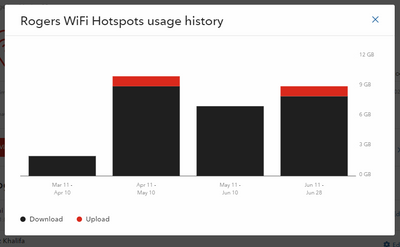Using the My Shaw website
To view your Internet usage and history using the My Shaw website:
- Visit my.shaw.ca.
- Sign in using your Shaw ID and password.
- Click My Services and select Internet from the dropdown menu.
- Scroll down to Internet Usage to see your data usage.
- Click View usage history to see additional details.
Your data usage is displayed as a bar, indicating how much you've used out of your monthly limit, along with the number of GBs you've used. A quick view of previous months' usage is shown on the right.
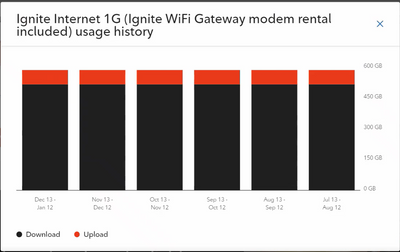
For more information on Shaw Internet packages and their included data allowances, see Broadband & High-Speed Internet Plans.
Using the My Shaw mobile app
You can also view your Internet usage and history using the My Shaw mobile app (Apple App Store | Google Play Store).
- Open the My Shaw app.
- Under the summary of your data usage, tap Manage Internet.
- To view Shaw Go WiFi usage, tap Manage Shaw Go WiFi.
- Tap View Usage History to see data usage for this billing cycle and previous billing cycles.
Your data usage history is displayed as a bar graph, with downloaded data in black and uploaded data in red.