- Shaw Support
- :
- Articles
- :
- Internet Articles
- :
- Setup Email in Windows 10 Mail
- Article History
- Bookmark
- Subscribe
- Printer Friendly Page
- Report Inappropriate Content
Setup Email in Windows 10 Mail
This page will cover everything you need to know to get your Shaw email setup in the Windows 10 Mail program. Immediately following the quick setup you'll find detailed setup instructions for ActiveSync (Exchange), IMAP, and POP account types.
Note: While we have provided the following support information, we want to ensure that our customers receive the best possible support for their third-party hardware and software by speaking with the experts. The best way to resolve your third-party issue is to use support resources from the original manufacturer or developer. If the following information does not answer your question, please visit Windows 10 Mail Support.
Recommended quick setup
The settings included below are for an ActiveSync (Exchange) account, which can be used for Shaw email accounts. For different account types, such as IMAP and POP, please see Account Types Explained section.
|
Recommended Settings for ActiveSync (Exchange) |
|
|---|---|
| Password | Your Shaw email password |
| Email address | Your Shaw email address |
| User name |
Your Shaw email without @shaw.ca |
| Domain | shaw.ca |
| Exchange server | wm.shaw.ca |
| Use secure connection (SSL) | Yes (add a check mark) |
| Use client certificate | No (no check mark) |
Click here for full instructions for setting up an Exchange account in Windows 10 Mail.
Account types explained
There are three different ways you can set up your Shaw email account on your device or email client. These include ActiveSync (Exchange), IMAP, and POP. Generally, we suggest using the IMAP email setup method, but each has its own benefits. Please see the comparison chart below for more information on the differences:
| Account Type | Desktop or Laptop | Phone or Tablet | Sync Email | Sync Calendar | Sync Contacts | Store Email Locally |
| ActiveSync | Yes* | Yes | Yes | Yes | Yes | No |
| IMAP | Yes | Yes | Yes | No | No | No |
| POP | Yes | Yes | No | No | No | Yes |
*May not be compatible with certain email clients. IMAP is the recommended alternative in these cases.
Note: If you experience issues with Windows 10 Mail using ActiveSync, IMAP setup is the preferred email setup option.
Email setup using Exchange
The settings included below are for an ActiveSync (Exchange) account, which can be used for setting up Shaw email accounts (note that IMAP is preferred).
- Launch your Email App
- Press the WINDOWS key
on your keyboard to access the Windows 10 Start menu -
Select Mail
- Press the WINDOWS key
-
Add an email account
-
Click the Settings icon
-
Click Accounts
-
Click Add Account
-
Under Choose an account, click Advanced setup at the bottom of the list (Example 1)
-
Click Exchange ActiveSync (Example 2)
-
-
Enter Exchange settings (Example 3)
-
Email address: Your Shaw email address
-
Password: Your Shaw email password
-
User name: Your Shaw email without @shaw.ca
-
Domain: shaw.ca
-
Server: wm.shaw.ca
-
Server requires encrypted (SSL) connection: Yes (add a check mark)
-
Account name: optional
-
-
Click Sign-in
| Example 1 | Example 2 | Example 3 |
|---|---|---|
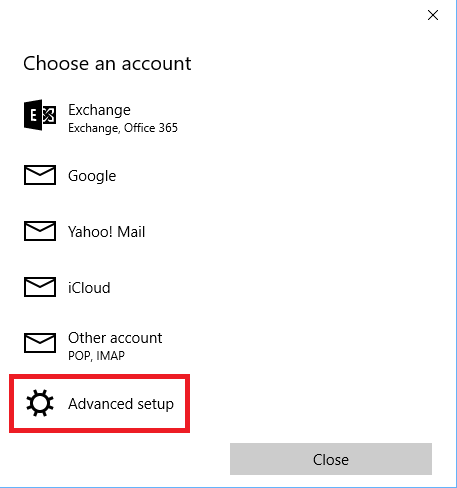 |
 |
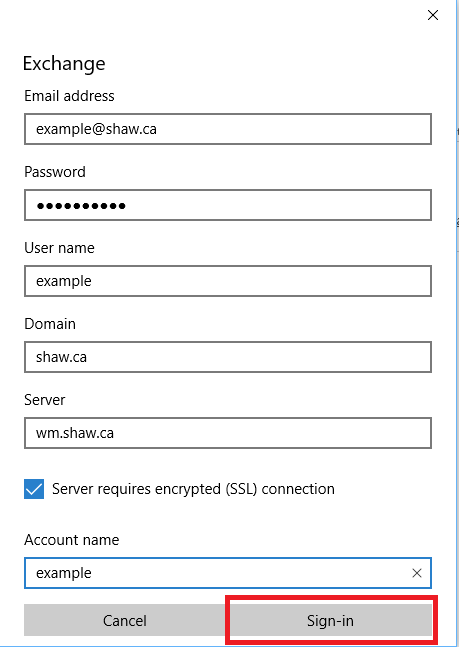 |
Email setup using IMAP
Here are the details for setting up your Shaw email account using the IMAP account type in Windows 10 Mail. IMAP is the preferred email setup method for Shaw email accounts.
| Incoming server settings | Outgoing server settings | |||
| Host Name | imap.shaw.ca | Host Name | mail.shaw.ca | |
| User Name | Shaw email without @shaw.ca | User Name | Shaw email without @shaw.ca | |
| Password | Your email password | Password | Your email password | |
| Security Type* | SSL | Security Type* | SSL | |
| Port* | 993 | Port* | 587 | |
- Launch your Email App
- Press the WINDOWS key on your keyboard to access the Windows 10 Start menu
- Select Mail
- Add an email account
- Click the Settings icon
- Click Accounts
- Click Add Account
- Under Choose an account, click Advanced setup at the bottom of the list
- Click Internet email
- Enter Internet email account settings
- Incoming email server: imap.shaw.ca
- Account type: IMAP4
- Email address: Your Shaw email address
- User name: Your Shaw email without @shaw.ca
- Password: Your Shaw email password
- Outgoing (SMTP) mail server: mail.shaw.ca
- Outgoing server requires authentication: Yes
- Use the same username and password for sending mail: Yes
- Require SSL for incoming mail: Yes
- Require SSL for outgoing mail: Yes
- Click Sign-in
Email setup using POP
Here are the details for setting up your Shaw email account using the POP account type in Windows 10 Mail.
| Incoming server settings | Outgoing server settings | |||
| Host Name | pop.shaw.ca | Host Name | mail.shaw.ca | |
| User Name | Shaw email without @shaw.ca | User Name | Shaw email without @shaw.ca | |
| Password | Your email password | Password | Your email password | |
| Security Type* | SSL | Security Type* | SSL | |
| Port* | 995 | Port* | 587 | |
- Launch your Email App
- Press the WINDOWS key on your keyboard to access the Windows 10 Start menu
- Select Mail
- Add an email account
- Click the Settings icon
- Click Accounts
- Click Add Account
- Under Choose an account, click Advanced setup at the bottom of the list
- Click Internet email
- Enter Internet email account settings
- Incoming email server: pop.shaw.ca
- Account type: POP3
- Email address: Your Shaw email address
- User name: Your Shaw email without @shaw.ca
- Password: Your Shaw email password
- Outgoing (SMTP) mail server: mail.shaw.ca
- Outgoing server requires authentication: Yes
- Use the same username and password for sending mail: Yes
- Require SSL for incoming mail: Yes
- Require SSL for outgoing mail: Yes
- Click Sign-in
Related readings
Not what you're looking for? Try these related articles and discussions.
