Main Menu
The Rogers Xfinity TV Guide will display all available channels in the area, even those which are not part of your subscription. Selecting a channel to which you are not subscribed will present a message with information on how to subscribe.
How to Access the Main Menu
- Press the Shaw button on your Rogers Xfinity TV remote.
- Use the left arrow button or right arrow button to browse through the menu options.
Rogers Xfinity TV introduces a new navigation system, along with an updated main menu, and a welcome screen. The main menu acts as the central navigation point to access key sections of the Rogers Xfinity TV interface.

- Notification Centre - View new notifications and notification history.
- Guide - Channel lineup and network listings. 2 weeks of Guide data is displayed.
- Saved - PVR Recordings, Favourites, and Purchases
- On Demand - Library of On Demand content
- Search - Search Live TV, On Demand and your PVR with our quickest and most intelligent Search yet
- Apps - Sports, weather and more
- Settings (gear icon) - Preferences, Help, Device Settings & Parental Controls
Related: How to filter the guide
On-Screen Controls
With Rogers Xfinity TV, you have the option of selecting on-screen controls as shown below. Or you can use these controls from your remote:
- Page up/down - Jump forward or backward 5 minutes
- FF/REW – Fast forward or rewind. Press multiple times to increase speed levels (up to 5 times).
- Replay - Jump back 15 seconds
- Exit - Returns to the live position of the program
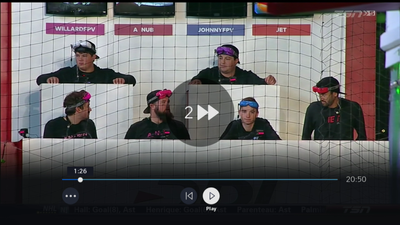
How to access the Rogers Xfinity TV Guide
You have two options to access the Rogers Xfinity TV Guide:
- Press the Shaw button on your remote control. Use the left or right arrow buttons to browse Menu options.
- Press the Guide button on your remote. This will give you access to the guide grid, program listings and channel lineup.
- Press the Guide button twice to toggle Guide Views.
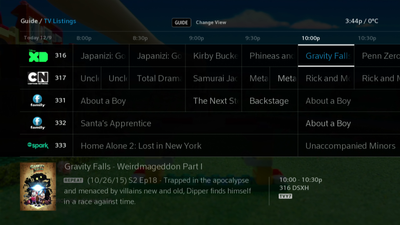
Related: How to Filter the Guide View
How to access the Mini Guide
In addition to the main Guide, Rogers Xfinity TV offers the option of viewing programming information from the Mini Guide, a condensed version of the guide that displays on the right-hand side of your screen. To access the Mini Guide:
While watching Live TV:
- Press the right arrow button on your remote control. You will be presented with a list of other channel options.
- Use the up or down arrow buttons to scroll the channels one channel at a time
- Use the Page Up or Page Down arrow buttons to scroll several channels at a time
- To go to a specific channel, enter the channel number or search for the channel name
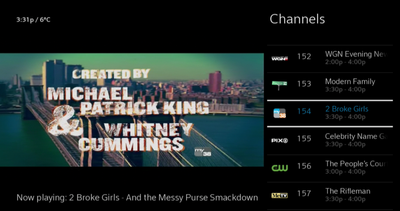
- To view the individual program listings for a specific channel, navigate to the channel and press the right arrow again. You can arrow up and down or use Page Up and Page Down to navigate through the program listings. Program listings are sorted by 30-minute increments.
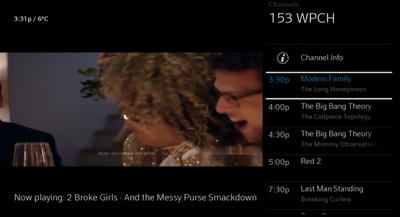
- Press the left arrow to return to the channel listings.
- Highlight a program and press the Info button to view information about a program, and to access options to:
- Watch the program
- Record the program
- See more program information (More Info)
- View Series information
- Press the Last button to return to the program listings.
- Press Exit to exit the Mini Guide.
Related: How to Change the Mini-Guide View
Info Button
The Rogers Xfinity TV Guide provides information presented through a number of different information screens. Find specific details about a show, your favourite sports team, or even the cast and ratings info of a movie. The info button provides access to various information screens, including:

- Channel Information
- Program Information (TV Series and Movie)
- Personality Information
- Sports Team Information
- Episode Guide