How to filter the Guide View in Rogers Xfinity TV
Follow these steps to filter your Rogers Xfinity TV guide so that you display which types of channels are displayed in your guide.
- On your Ignite remote, press the Guide button twice to access the Select Your Guide View window. Here you can filter your guide by your preferred set of channels.
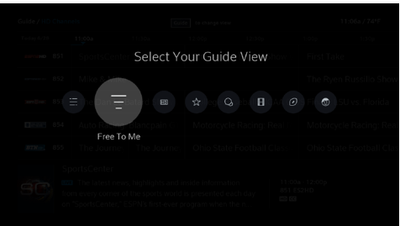
- Use the arrow buttons on the remote to select your guide view and press OK. Choose from:
- All Channels
- Free-to-Me
- HD Channels (This option displays HD channels only, all SD channels will be hidden from the guide, including multicultural channels)
- Favourites
- Trending
- Movies
- Sports
- Kids
- Use the arrow buttons to select a program and press OK.
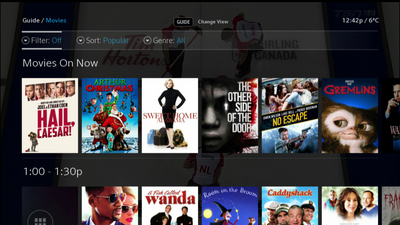
New The Free-to-Me guide view is grid based and presents only the channels you're subscribed to, including premium subscriptions.
The All Channels, HD Channels, and Favourites views display the grid guide with just the channels included in the filter.
Updated The Sports guide view works with a top-level navigation for easy access to all the different sports. Use the right and left arrow buttons to switch between different sports.
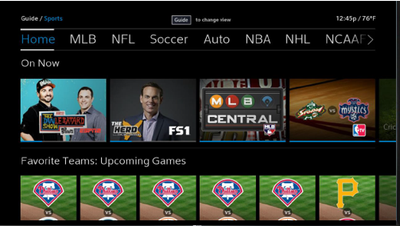
Trending, Movies, and Kids provide a selection of programming to choose from.
- Use the arrow buttons or the Page Up and Page Down buttons on the remote to view the available choices.
- Highlight a program and press Info on the remote for more information or press OK to choose the program.
For information on adding channels to your Favorites list, see Rogers Xfinity TV: How to Add a Channel to Your Favourites