Learn how to navigate the Rogers Xfinity TV (formerly known as Ignite TV) main menu to access the channel listings, saved and on-demand content, search functionality, apps, and settings.
You can also use the Voice Remote to access various menu and settings by saying relevant keyword commands such as "settings" or "recordings" which will quickly pull up menu items.
How to access the Guide
To access the Rogers Xfinity TV Guide simply press Guide on your Rogers Xfinity TV remote control. You can also access the Guide by following these steps:
- Press the Shaw button on your remote control.
- Highlight Guide (this is the default option)
- Press OK
After selecting Guide, you will have access to the Rogers Xfinity TV listing guide grid which can be used to browse program listings and channels. Up to two weeks of Guide data is displayed.
Related: Navigating the Rogers Xfinity TV Guide
How to access Saved programs
You can access your saved programs and content by visiting the Saved feature from the Main Menu:
- Press the Shaw button on your remote control.
- Use the right arrow button to navigate to Saved
- Highlight Saved
- Press OK
Use this option to access your saved recordings, recording schedule, favourites list, and On Demand purchases. This menu also includes For You, which has recently recorded programs, favourites, watched shows and recommendations based on what you've watched On Demand.
Accessing On Demand
Use the On Demand option to access On Demand TV programs, movies and other content. To access On Demand content from the Main Menu:
- Press the Shaw button on your remote control.
- Use the right arrow button to navigate to On Demand
- Highlight On Demand
- Press OK
- Use the right and left arrow buttons to navigate to your desired programming option (TV, Movies, Kids etc.). Highlight an option and Press OK.
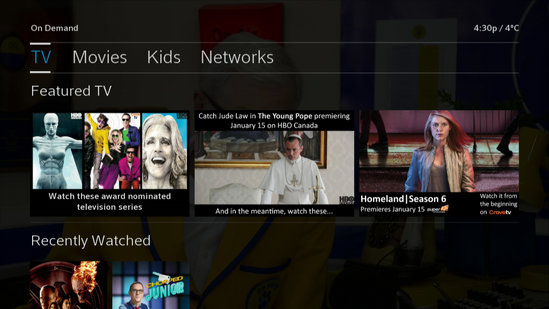
- Select the program that you wish to watch.
- Highlight Watch (for content that is included in your subscription) and Click OK.
- Highlight Rent for access to paid movies.
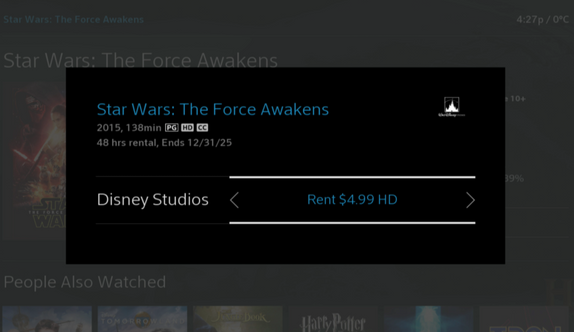
How to access apps in Rogers Xfinity TV
Use the Apps option to access the apps available through your Rogers Xfinity TV set-top box.
- Press the Shaw button on your remote control.
- Use the right arrow button to navigate to Apps
- Highlight Apps
- Press OK
How to access Settings in Rogers Xfinity TV
You can access settings through the main menu in Rogers Xfinity TV.
- Press the Shaw button on your remote control.
- Use the right arrow button to navigate to the gear icon (it appears after Apps)
- Highlight the gear icon
- Press OK
You can also use the Voice Remote and say "Settings" to pull up the settings menu.
Did You Know
Pressing the Last button will return you to the previous Menu screen and to exit the menu at any time, simply press the Exit button on your Rogers Xfinity TV remote.