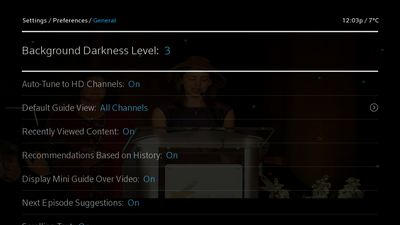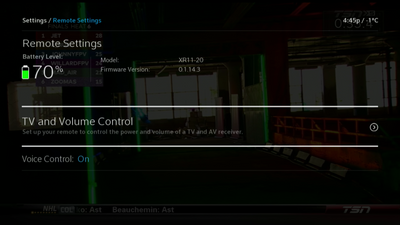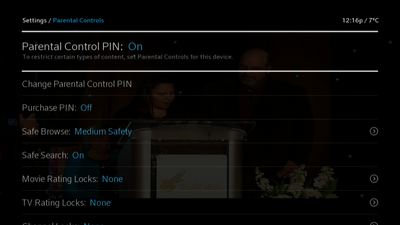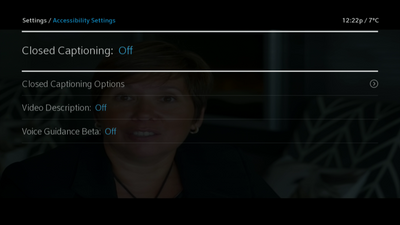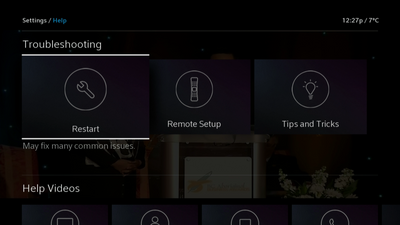- Shaw Support
- :
- Articles
- :
- TV Articles
- :
- Rogers Xfinity TV Settings
- Article History
- Bookmark
- Subscribe
- Printer Friendly Page
- Report Inappropriate Content
Rogers Xfinity TV Settings
Rogers Xfinity TV (formerly known as Ignite TV) Settings let you set preferences for your On-Screen Guide and for your device, set language settings, set and manage Parental Controls, and access Help. In Settings you can also set your preferences for accessibility settings.
How to access the Settings Menu
To access the Settings menu:
- Press the Shaw button on your remote.
- Use the right arrow or left arrow button to select the gear icon.
- Press OK on the remote.
Preferences
With Preferences you can access General Settings, including background darkness levels, notifications, and recommendations. General Settings allow you to set your preferences for:
General settings include:
- Background Darkness Level (1-11)
- Auto-tune to HD Channels (On / Off)
- Default Guide View:
- HD Channels
- Favourites
- Trending
- Movies
- Free to Me
- Sports
- Kids
- Recently Viewed Content (On / Off)
- Recommendations Based on History (On / Off)
- Display Mini Guide Over Video (On / Off)
- Next Episode Suggestions (On / Off)
- Scrolling Text (On / Off)
- Daily Update Time
- Kids Zone
- Restrict content by age range - Limit what programs are available in Kids Zone by Parental Guidance ratings:
- Age 10-12 (Tween)
- Age 8-9 (Big Kids)
- Age 5-7 (Little Kids)
- Age 2-4 (Preschoolers)
- Allow ability to set recordings (On / Off)
- Play the next episode (On / Off)
- Parental Guidance ratings and reviews (On / Off)
- Restrict content by age range - Limit what programs are available in Kids Zone by Parental Guidance ratings:
- Enhanced Text Readability (On/OFF)
- Notifications
- All Notifications (On / Off) - Optional notifications that appear on screen. System alerts will always be displayed
- ShawTV (On / Off) - Bonus Features related to what you are watching, like extras and sports
Device Settings
With Device Settings you can set preferences for Hardware settings including closed captioning, screen display, and audio.
Device settings include:
- Closed Captioning (On / Off)
- Closed Captioning Options - Modify the look of Closed Captioning text
- Digital Service (Primary Language, Secondary Language, Service 3, Service 4, Service 5, Service 6)
- Closed Captioning Style - Use the default style or customize your own
- Auto-detect
- Custom (Font Size, Font Style, Font Colour, Font Opacity, Font Edge Style, Font Edge Colour, Background Colour, Background Opacity, Window Colour, Window Opacity, Reset Style)
- Video Display (Modify Screen Settings such as Zoom and Changing Resolutions settings)
- Zoom (Full / None)
- Video Output Resolution
- 16:9, 720p HD
- 16:9, 1080i HD
- 16:9, 1080p60 HD
- Audio - Fine tune sound settings like the secondary audio language and surround sound
- Secondary Audio Programming (SAP) (On / Off) - Secondary language soundtracks for your preferred language will be used if available
- SAP Language (English, Spanish, Video Description, French, German, Italian, and Portuguese)
- HD Audio Output:
- Stereo - Audio will be output in stereo (PCM)
- Surround
- Time and Measurement - Select how your TV displays measurements US or Metric. i.e. Fahrenheit/Celsius, Miles/KM
- US
- Metric
- Power Preferences - Power settings including energy saving modes and restart
- Power Saver (On/Off)
- Note: By default, Power Saver is On and set to start after four hours. After four hours in inactivity, you'll see a "Are you still there?" message on your screen to check that you're still watching TV.
- Power Down Now
- Restart (Cancel / Restart)
- Power Saver (On/Off)
- Screen Saver
- Screen Saver starts after:
- 5 minutes
- 15 minutes
- 30 minutes
- 5 hours
- Screen Saver starts after:
- Device Name - Name this device to help spot it in a list of other devices
- Device Lights
- Power Light Brightness (1, 2 or 3)
- Sync DVR (Sync DVR Now / Cancel) - Sync your scheduled recordings with the Rogers Xfinity service now.
Remote Settings
Allows you to check your battery level and turn voice control on/off for the Rogers Xfinity remote control.
Remote settings include:
- TV and Volume Control
- Serves up a “Would you like to control your <insert brand of TV> using your new remote?” message.
- Yes
- Choose Another Device
- Skip
- Serves up a “Would you like to control your <insert brand of TV> using your new remote?” message.
- Voice Control: (On / Off)
Learn more: Programming Your Rogers Xfinity TV Remote Control
Language Settings
With Language settings you can set closed captioning, secondary audio programming, and menu language.
Language settings include:
- Closed Captioning (On / Off)
- Closed Captioning Options - Modify the look of Closed Captioning text
- Digital Service (Primary Language, Secondary Language, Service 3, Service 4, Service 5, Service 6)
- Closed Captioning Style - Use the default style or customize your own
- Auto-detect
- Custom (Font Size, Font Style, Font Colour, Font Opacity, Font Edge Style, Font Edge Colour, Background Colour, Background Opacity, Window Colour, Window Opacity, Reset Style)
- Secondary Audio Programming (SAP) (On / Off) - Secondary language soundtracks for your preferred language will be used if available
- SAP Language (English, Spanish, Video Description, French, Canadian French, German, Italian, and Portuguese)
- Menu Language (English Us, English Canada)
Daily Update Settings
Adjusting your Daily Update Settings will allow you to define when your Rogers Xfinity Entertainment Box downloads its updates. You might want to do this if you wish to ensure that the box is not active at night, when the bright lights might cause a disturbance.
You can change the default time at which your Rogers Xfinity Entertainment Box updates as follows:
- Open Settings
- Open Preferences
- Open General
- Select Daily Update Time and press the Ok button on your remote control
- On the next screen, use the arrow keys on your remote control to select the time for your daily update
- Press the Ok button on your remote control to save your selection
- Your daily update will now start only at the time that you have selected
Learn more: Rogers Xfinity TV firmware settings
Parental Controls
Use parental controls to limit access to certain features and restrict viewing based on ratings, networks, and more. See How to Setup Parental Controls. Using parental controls you can set:
- Parental Control PIN
- Change Parental Control PIN
- Purchase PIN
- Safe Browse
- Safe Search
- Movie rating locks
- TV rating locks
- Channel locks
- Day and Time locks
- Feature Locks
Learn more: Rogers Xfinity TV - Parental Controls Overview
Accessibility Settings
With Accessibility Settings you can access features and services to assist with different needs, including closed captioning and video descriptions.
Accessibility options include:
- Closed Captioning (On / Off)
- Closed Captioning Options - Modify the look of Closed Captioning text
- Digital Service (Primary Language, Secondary Language, Service 3, Service 4, Service 5, Service 6)
- Closed Captioning Style - Use the default style or customize your own
- Auto-detect
- Custom (Font Size, Font Style, Font Colour, Font Opacity, Font Edge Style, Font Edge Colour, Background Colour, Background Opacity, Window Colour, Window Opacity, Reset Style)
- Video Description (On / Off) - Listen to audio descriptions of a program's key video elements. Note: when video descriptions are not available, you may hear Spanish or another language instead
- Voice Guidance Beta (On / Off) - On screen text and options are spoken aloud to help you navigate through the screens.
- Tip: to quickly turn Voice Guidance on or off press the A key on your remote twice
Learn more: Rogers Xfinity TV Accessibility Features and Benefits Overview
Labs
Labs allows you to try out experimental new features on your TV. These features may change, not work, or go away at any time.
Privacy
This feature enables customers to quickly find all privacy-related settings in one spot under Settings > Privacy.
- Watch History: Show what you've recently watched across all apps and channels.
- Recommendations Based on Watch History: Get personalized recommendations based on movies and shows you've recently watched.
- Voice Control: Enable the microphone in your remote so you can use your voice to change channels, search for something to watch, and more.
- Clear Cookies and Local Storage Data: Clearing app data will delete cookies and local storage associated with third-party apps on your TV Box which may include app login information and data such as gameplay progress.
- Third-party App Watch History: Enable/Disable Watch History for apps such as Amazon Prime.
Help Menu
Within the Help feature of Settings you can find useful resources to help restart your device, set up your remote, get tips, and more.
- Restart - Restating your device may fix common issues
- Remote Setup - Control the volume and power on your TV
- Rogers Xfinity TV Tips & Tricks - Explore new features, shortcuts, and tips
Related readings
Not what you're looking for? Try these related articles and discussions.