How to add a channel to Favourites in the Rogers Xfinity TV Guide
Follow these steps to add a channel to Favourites in your Rogers Xfinity TV guide so that you can compile a list of the channels that you watch the most often.
- On the remote, press the Guide button once to access the main guide.
- Navigate to the channel you wish to add to Favourites.

- Press the left arrow button on the remote to highlight the channel and press OK.
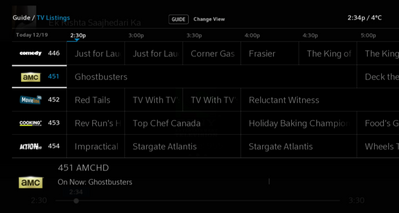
- Use the right arrow button to highlight Favourite.
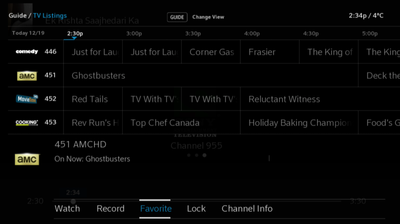
- Press OK on the remote to add the channel as a favorite.
- To remove the channel as a favorite, repeat these steps and choose Remove Favourite instead of Favourite.
After setting up your Favorites list, you can filter the guide to display only your favorite channels. For information on how to do this, see How to Filter Your Rogers Xfinity TV On-Screen Guide.
Did you know? You can select TV Listings to view a full lineup of upcoming episodes. All Kids Zone menus include a blue background that you can easily recognize.