How to delete PVR recordings
Follow these steps in order to delete a recording from your Rogers Xfinity TV recordings list.
- Press the Shaw button on your remote control.
- Select Saved on the Main Menu.
- Select Recordings to view all programs that have been recorded. Remember that you can find PVR recordings simply by saying "Recordings" in your Voice Remote.

- Select the program to be deleted and press OK. Note: You may also delete a recording, or an entire folder (and thus all recorded episodes) by navigating to the circled X to the right.

- Select Delete and press OK.
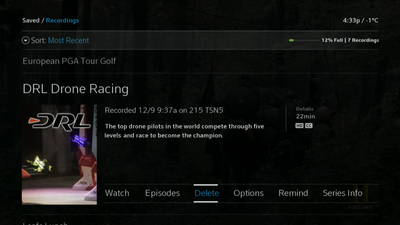
- Highlight Delete Now, and press OK to delete the recording.
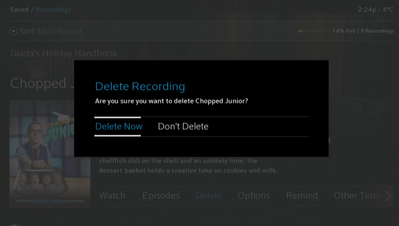
How to delete upcoming recordings
To delete upcoming recordings:
- Press the Shaw button on your remote control.
- Select Saved on the Main Menu.
- Select Scheduled to view all programs that have been scheduled to record.
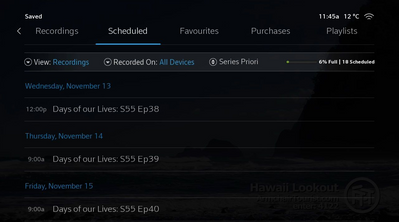
- Select All future recordings to cancel all upcoming recordings for that series.
Did you know? You can also use the D button on your Rogers Xfinity TV remote to delete a single program or a folder of programs. Check out our Rogers Xfinity TV Video Tips on Deleting made easy.