How to filter On Demand content with Rogers Xfinity TV
In order to filter On Demand content o customize your view or narrow your choices:
- Press the Shaw button on your remote.
- Use the right arrow or left arrow button to select On Demand. Press OK.
- Navigate to the category in the On Demand menu that you wish to view. For example, On Demand > Movies > New Releases
- Highlight View All and press OK on your remote.
- For TV content, you may instead select a network (Global, for example) or browse by Genre.
- Press the up arrow button to highlight Filter and press OK on your remote.
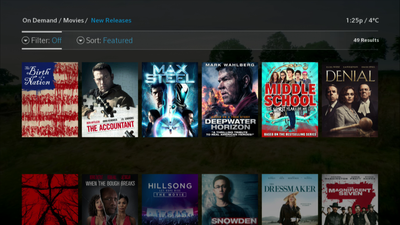
- Use the up arrow and down arrow buttons to navigate to the desired filter. Once you have highlighted the desired filter, use the left arrow and right arrow buttons to toggle through the available filter options. Then press OK on your remote to activate a filter. Programs will now be sorted based on your selection. The sort will also persist in that menu for your session. The following filter and sorting methods are available in On Demand with Rogers Xfinity TV:
Filters
HD, 3D - choose the HD or 3D filter and then choose All, HD only or 3D only
Free or Pay - filter for only those programs included in your subscription. Choose Off or Free to Me.
CC - filter for only programs that include Closed Captioning (CC). Choose Off or On.
New - filter for programs added in the last even days. Choose Off or On.
Language - filter for programming in English or other languages
SAP / Video Description - filter for only those programs that include Secondary Audio (SAP) or Video Descriptions (DVS). Choose Off, SAP or DVS.
Sorting - You can sort your On Demand content by:
- Featured
- Popular
- Most Recent
- A - Z (Alphabetical)
- Critic Score
- Audience Score
- For You
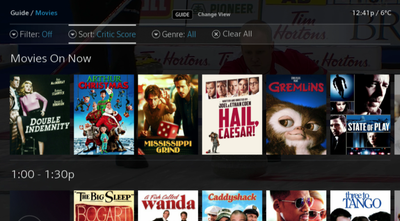
- Select the content you would like to view by clicking either Watch or Rent depending on the title.
Related: How to Order On Demand