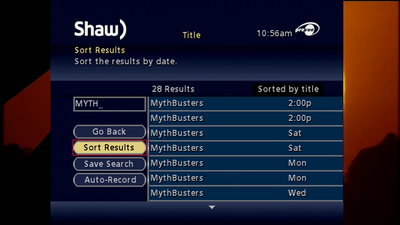How to use the Search feature
To begin your search start by powering on your Digital Box, then:
- Press the MENU/SETTINGS button on your Shaw Remote
- Highlight the Search option, which appears as a Magnifying Glass on your menu bar (pictured below)
- Press OK on your remote
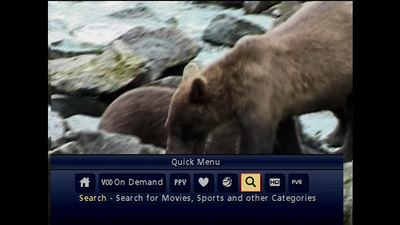
- You will now see the different search options available to you. These search options include:
- Movies
- Sports
- Kids
- My Favourite Channels
- Video On Demand
- Title
- Keyword
- Actor/Director
- Saved Searches
- Pay-Per-View by Title
- Pay-Per-View Events
- Other
- Select any of the above options to narrow your search parameters. Once selected, you will either be presented with a list of additional filters or alternatively, an input menu where you can enter in a search keyword
- If you have selected an option that provides you with a list of filters, selecting a filter will provide you with a narrow list of programs which match the set parameters (example of filters below). Options which provide you with additional filters include: Movies, Sports, Kids, and My Favourite Channels
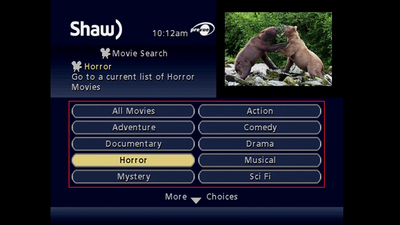
- If you select an option which provides you with a keyword search you will see a keypad in which you can enter your own search filter. Options which provide you with a keyword search include: Keyword, Title, and Actor/Director
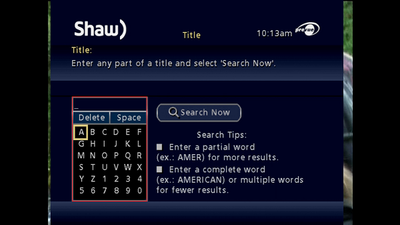
- Use the ARROW keys on your Shaw Remote to enter the title or name that you would like to search for
- Once you have entered your search parameter, press the RIGHT arrow on your remote to highlight Search Now, then press the OK button to begin the search
Additional Search features
Here are some additional Search features that can be used in the Classic Guide.
Save Searches
The legacy Shaw Classic Guide also allows you to save your Keyword, Title and Actor/Director search parameters for future use. This can be useful for situations where you are following a show which appears at irregular or unscheduled times. To save a search parameter:
- Press the MENU/SETTINGS button on your Shaw Remote
- Highlight the Search option, which appears as a Magnifying Glass on your menu bar
- Press OK on your remote
- Navigate to search by Keyword, Title or Actor/Director
- Enter your search parameter, then use the RIGHT arrow on your Shaw Remote to select Search Now
- Using the ARROW keys, select Save Search, then press OK on your remote
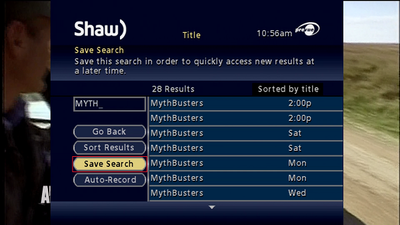
- Your search parameter will now be saved. You will see the following confirmation message
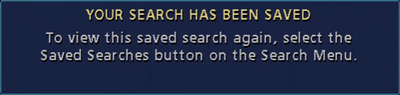
- To access your saved search parameters simply select the Saved Searches option from the search menu
Sorting Search Results
You also have the ability to sort your search results either by Title or by Date by selecting the Sort Results option from within the search results field (example below). Pressing the OK button on your Shaw Remote will toggle between both options.