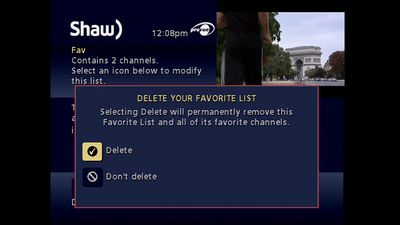How to create a Favourites list
If this is the first time you have set up a Favourites List:
- Press the FAV button on your Remote Control
- Select Set up Favourite List
- Select New and press OK on your Remote
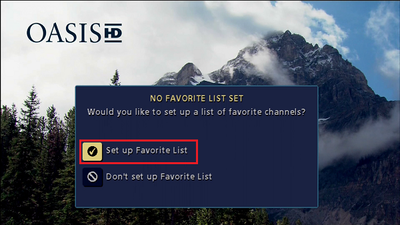
If you want to create an additional Favourites List:
- Press the MENU/SETTINGS button twice
- Scroll down using the DOWN arrow on your Remote Setup and press OK on your remote
- Select Favourite Lists Setup
- Select New and press OK on your Remote

How to add channels to your Favourites
To add channels to your Favourites list:
- Enter your Favourites List
- Press MENU/SETTINGS twice
- Navigate to Setup and press OK
- Select Favourite Lists Setup
- Choose your Favourites List or create a new list
- Select the option to Add or Remove Favourite Channels (pictured below)

- Scroll through the available channel listings and press the OK button to add a channel to your Favourites list
- Press the RIGHT arrow on your Shaw Remote Control to switch between Sort by Name and Sort by (Channel) Number
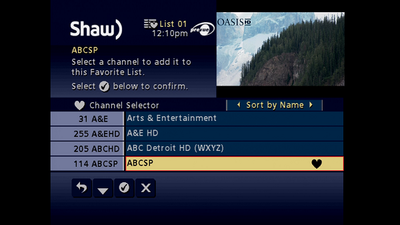
- Once you have chosen all of the channels that you would like to add to this Favourites List you can navigate down to the Check Mark icon and press the OK button on your remote to confirm your selections
How to name/rename your Favourites list
Follow these tips when naming or renaming your Favourites list in the Classic Guide:
- Enter your Favourites List
- Press MENU/SETTINGS twice
- Navigate to Setup and press OK
- Select Favourite Lists Setup
- Choose your Favourites List or create a new list
- Select the option to Rename this Favourite List (pictured below)

- Using the ARROW keys on your Shaw Remote, input a new name for your Favourites List
- Once complete, select Save
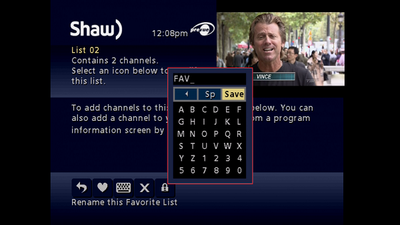
How to lock/unlock your Favourites list
To lock or unlock the ability to modify your Favourites list, follow these steps.
- Enter your Favourites List
- Press MENU/SETTINGS twice
- Navigate to Setup and press OK
- Select Favourite Lists Setup
- Choose your Favourites List or create a new list
- Select the option to Lock or Unlock this Favourite List (pictured below)
- If you have already set up a Purchase PIN on your Digital Box you will be asked to enter your current PIN, if not, you may be asked to create a new PIN
- Press the OK button on your Shaw Remote to Lock this Favourite List
- Select Confirm
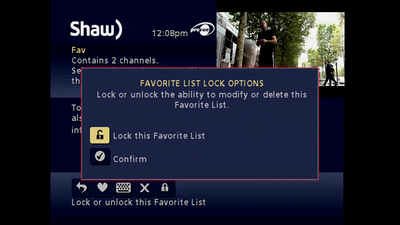
How to access your Favourites list
There are three ways in which you can view your Favourites List channels:
Swap Between Favourites
- While watching live TV, press the FAV
 button
button
- Pressing the FAV button again will swap the channel you are viewing to the next entry in your Favourites List
Filter Mini Guide
- While watching live TV, press the OK button on your Shaw Remote
- Press the FAV
 button on your remote
button on your remote
- This will filter your Mini Guide so that it shows only channels which have been added to your Favourites List
- Navigate your Guide by pressing the UP and DOWN arrows on your Remote, and press the OK button to select the channel that you would like to watch
Filter Guide
- While watching live TV, press the GUIDE button on your Remote
- Press the FAV
 button on your remote
button on your remote
- This will filter your guide so that it shows only channels which have been added to your Favourites List
- Navigate your Guide by pressing the UP and DOWN arrows on your Remote, and press the OK button to select the channel that you would like to watch
How to delete your Favourites list
To delete your Favourites list:
- Enter your Favourites List
- Press MENU/SETTINGS twice
- Navigate to Setup and press OK
- Select Favourite Lists Setup
- Choose your Favourites List or create a new list
- Select the option to Delete this Favourite List

- Select Delete and then press the OK button on your Shaw Remote to completely remove this Favourites List