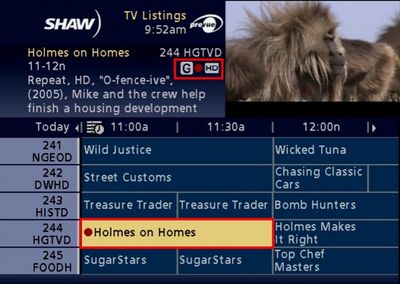How to pause and rewind live television
When you tune to any channel, your Shaw PVR will automatically begin a background recording so if you would like to replay something that just happened live, the automatic buffer will be waiting. To rewind live TV:
- Press the LEFT arrow button on your Shaw Remote or you can use the traditional REW button in the playback controls of the same remote. This will begin to reverse playback and you can press REW repeatedly to increase the speed at which the PVR will rewind. Below is an example of the on-screen graphic which displays your progress with REW active. The green area indicates how much of the program is available for review (extent of the buffer).

Other recording options:
- To stop rewinding and start playing the recording, press the OK or PLAY button on your remote. If you have rewound too far, you can fast forward in the timeline to such a point that the playback has matched live TV.
- To fast forward in a recording, press the RIGHT arrow or FFWD button on your Shaw Remote.
- To pause live TV, just press the PAUSE button on your remote control. Conversely, to resume playback after pausing, press the PLAY button.

- Lastly, if at any time you would like to return to live playback of this television channel, just press the LIVE button on your remote (highlighted above).
Note: If you change the channel at any time, the automatic buffer will reset and being recording the new and active channel, thus you are unable to change to a channel and immediately begin rewinding the playback.
How to record live television
Watching a program that you would like to save for later? At any time while watching TV you can press the REC button on your remote to begin recording the program until it is finished (or until you cancel the recording).

Unlike the simple live buffer explained above, recording a television show will add it to your list of available recordings so that you can watch it as many times as you like and it will be stored on the hard drive built into your PVR. A recording of this manner will automatically end when the program is scheduled to end (as described in the Guide). So if you press the REC button on a program that runs from 7-8pm, the recording will automatically stop at 8 pm. To view your list of available recordings, press the LIST button on your remote (List is shown below).

Note: If you have recently reset your Cable Box, the List will be unavailable until the Guide information has reloaded and the PVR has been re-enabled.
How to schedule an upcoming recording
One of the best features of a PVR-enabled Digital Box is the ability to set a recording time for a future program. To schedule an upcoming program to be recorded, simply locate that program in the Guide (you can use the RIGHT arrow button to move forward in the Guide listing, in this example highlighting "Holmes On Homes") and, while it is highlighted, press the REC button on your remote. You will see a red dot appear on the program listing in the Guide, confirming that this program will be recorded for later viewing (see below).