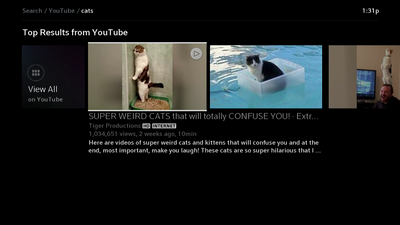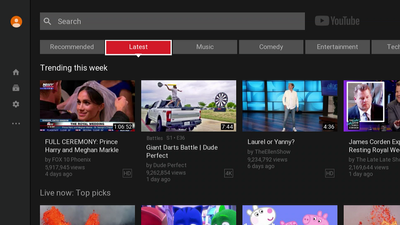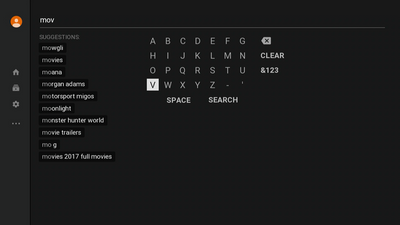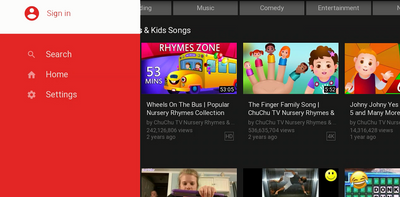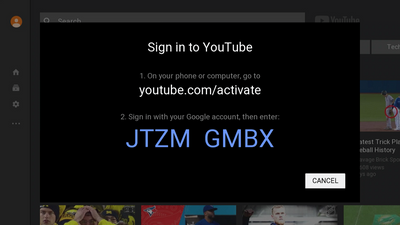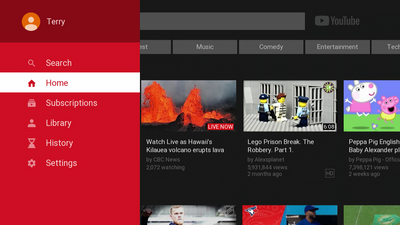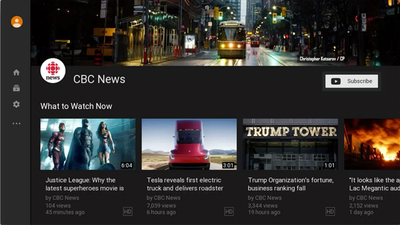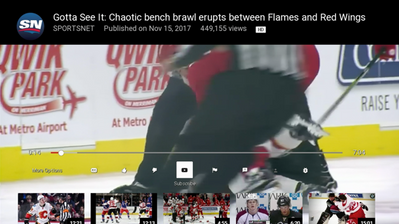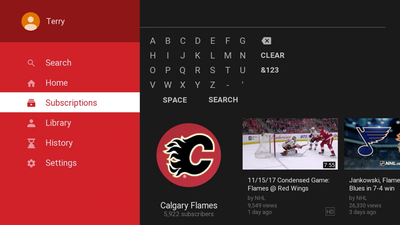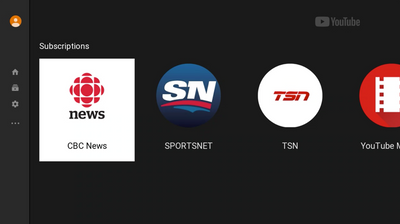- Shaw Support
- :
- Articles
- :
- TV Articles
- :
- How To: Use YouTube with Rogers Xfinity TV and Rog...
- Article History
- Bookmark
- Subscribe
- Printer Friendly Page
- Report Inappropriate Content
How To: Use YouTube with Rogers Xfinity TV and Rogers Xfinity Streaming
Learn how to use Rogers Xfinity TV (formerly known as Ignite TV) and Rogers Xfinity Streaming (formerly Ignite Stream) to access the YouTube app directly from your set-top box. Launch the YouTube app from Rogers Xfinity TV or find YouTube content with a voice search. Sign in to YouTube using your Google account to access your subscriptions, playlists and more!
Note: A Shaw or Rogers internet subscription is required to use apps on Rogers Xfinity TV or Rogers Xfinity Streaming.
Note: As of June 27, the YouTube Kids app will be removed from Rogers Xfinity TV and Streaming due to Google integrating the service directly into the YouTube app.How to access YouTube on Rogers Xfinity TV
The YouTube app and content is visible to all Rogers Xfinity TV customers. To access and watch YouTube on Rogers Xfinity TV, you're required to have:
- Rogers Xfinity TV or Rogers Xfinity Streaming
- Learn more about Rogers Xfinity TV at shaw.ca/tv
- Learn more about Rogers Xfinity Streaming at shaw.ca/internet/streaming
- Shaw or Rogers Internet service
- Shaw or Rogers Internet service is required because YouTube content is streamed over the internet, and YouTube usage will count toward your monthly internet usage.
How to access YouTube
You can access the YouTube app on Rogers Xfinity TV by voice command, via the Apps menu or, by searching for YouTube content on Rogers Xfinity TV.
- With the Rogers Xfinity Voice Remote, say any of the following:
- "YouTube"
- "Open YouTube"
- "Launch YouTube"
- "YouTube App"
- "YouTube Kids"
Did you know: You can search for YouTube content with your voice remote from the Rogers Xfinity TV menu, or while using the YouTube app on Rogers Xfinity TV.
- From the TV Apps menu:
- Open the TV Apps menu via the Shaw button on your remote, or the "Apps" voice command
- Select YouTube to open the YouTube app.
- From the Rogers Xfinity Streaming Apps menu
- Press the Home button on your Rogers Xfinity Voice Remote.
- Select YouTube from the Apps menu.
How to find YouTube content
You can easily find YouTube content by voice search from Rogers Xfinity TV, or by opening the YouTube app and browsing the included categories. There"s also a keyword search available in the YouTube app.
Rogers Xfinity TV voice search
- Use your Rogers Xfinity TV voice remote to search for YouTube content. Just include "on YouTube" at the end of your search query.
- For example, say "Taylor Swift music videos on YouTube", or "Makeup tutorials on YouTube"
- Rogers Xfinity TV will return relevant YouTube search results.
- Pick a YouTube video from your search to automatically launch the YouTube app and play the video
Browse content categories in YouTube
- Open the YouTube app on Rogers Xfinity TV
- Use the right and left arrows to navigate the included categories (Recommended, Latest, Music, Comedy, Entertainment, etc...)
- Use the up and down arrows to pick a video to watch
Keyword search from the YouTube app
- Open the YouTube app on Rogers Xfinity TV
- Select Search from the menu on the left
- Enter a keyword to search for using your Rogers Xfinity voice remote
How to sign into your YouTube account
You may sign in to your existing YouTube account to see your YouTube subscriptions, playlists and more on Rogers Xfinity TV.
Note: A second device (i.e. phone or computer) is required to sign in initially. After you've signed in once, a second device is no longer required.
- Open the YouTube app on Rogers Xfinity TV.
- Select Sign in from the menu on the left.
- Follow the on-screen steps outlined by YouTube.
- You're now signed in to YouTube! Your account name and navigation options are available in the side menu.
- To add more than one account, select the name at the top of the side menu, select “Add Account” and repeat the sign in process.
- To switch between accounts or to sign out, select the name at the top of the side menu, then select the desired account or “Use YouTube signed out”.
Unsupported features
Note that rentals and purchases of YouTube content such as movies and TV shows are unsupported in the YouTube app on Rogers Xfinity TV:
How to subscribe to YouTube channels
With Rogers Xfinity TV, you can subscribe to your favourite YouTube channels from the YouTube app, or while watching a YouTube video.
- Subscribe within the channel’s home page via the YouTube app on Rogers Xfinity TV.
- Subscribe while watching a YouTube video on Rogers Xfinity TV.
- Access all of your subscriptions from the YouTube app on Rogers Xfinity TV.
Start using the new YouTube Kids
The YouTube Kids app will be moving soon. Starting now, you can watch all the videos you know and love in our updated YouTube Kids experience.
To access your YouTube Kids profile from the YouTube app:
- Go to the YouTube app on your smart TV, streaming device or game console.
- On the Who’s watching screen, sign in or create a new YouTube Kids profile.
Learn more about getting started with YouTube Kids on your TV.
Parental Controls and YouTube Kids App
Access to the YouTube App can be restricted using the Applications Locks setting in Rogers Xfinity TV Parental Controls. Parents can further restrict access to YouTube content within the YouTube App itself. For instructions on how to use parental controls for YouTube on Ignite TV, see Using parental controls for YouTube on Rogers Xfinity TV. In addition to using parental controls for the base YouTube App, there is also a separate, child-friendly version of the app called YouTube Kids.
YouTube Kids
YouTube Kids is a child-friendly part of the YouTube app. It includes curated content lists and easy access to parental controls, providing a safe viewing experience for parents and children using the YouTube app on Rogers Xfinity TV or Streaming. Voice commands may be used to launch the YouTube app, but are disabled while using the app itself.
YouTube Premium
YouTube Premium is a paid service available from YouTube and is now available in Canada. This optional service offers a few extra features and benefits such as no ads, YouTube Music and YouTube Originals. Anyone can subscribe to Premium--once you're subscribed and signed in to your YouTube account, Premium features are available in the YouTube App on any device, including Rogers Xfinity TV!
What features come with YouTube Premium, and what does it cost?
- YouTube Premium includes:
- Ad-free and offline
Enjoy YouTube ad-free, offline and in the background. - YouTube Music Premium
A new music streaming service from YouTube. Explore a complete world of music without interruptions. - YouTube Originals
Watch new original series & movies from your favorite stars.
- Ad-free and offline
- Shaw does not handle billing or support any account-related services for YouTube or YouTube Premium
- Visit YouTube Premium - YouTube for more information, including pricing
How do I subscribe to YouTube Premium?
- You may subscribe directly through YouTube at their website - YouTube Premium - YouTube
- This has to be done from a computer or mobile device
- You cannot sign up for YouTube Premium via Rogers Xfinity TV
Does Shaw provide support or handle billing for YouTube Premium?
- No. YouTube Premium subscriptions and billing are handled exclusively through YouTube.
- Visit YouTube Premium - YouTube for more information
Support & Troubleshooting
Use the resources below for fixing common problems with YouTube on Rogers Xfinity TV, getting support with your YouTube account, and more.
Frequently Asked Questions
Parental Controls
Troubleshooting
Unsupported features
- Note that rentals and purchases of YouTube content such as movies and TV shows are unsupported in the YouTube App on Rogers Xfinity TV:
YouTube Support
- Visit http://www.youtube.com/help to find support resources for the YouTube App and service.
Related readings
Not what you're looking for? Try these related articles and discussions.