Frequently Asked Questions
How does two-step verification work?
My Shaw will prompt customers for a six-digit verification code that can be sent to either a mobile phone or email address.
When will I be prompted for two-step verification?
My Shaw will detect when signing in with a new browser or device and prompt for additional verification.
How do I protect my account from cyber threats?
Two-step verification is a security measure that prevents unauthorized attempts on your MyShaw account. (Note: If you receive a text message or an email with a verification code, but you didn't request it, this could be a hacker attempt. You should not accept any unaccepted verification requests).
What does two-step verification do for me?
Two-step verification reduces the risk of another person accessing your My Shaw account, even if they know your password.
Do I have to have two-step verification enabled?
Yes. The additional verification is mandatory for My Shaw.
When do I require two-step verification?
When logging into My Shaw with a new browser or device you will be prompted for additional verification. It will also be required when doing account-sensitive actions such as:
- Adding or editing a Shaw ID.
- Adding an account.
- Setting up and managing @shaw.ca email accounts.
- Making Two-Step Verification changes.
When logging into the Shaw Home app with a new device, you will be prompted for additional verification if you already have two-step verification set up for your Shaw ID.
How long will my device remember my two-step verification?
You can choose to trust a device or browser for 90 days after verifying. You will still be required to be verified when doing account-sensitive actions as mentioned above.
What if my two-step verification doesn't work?
You can select the ‘Resend Verification Code’ on the pop-up page that requests verification. We recommend adding both text (SMS) and email as a way to verify your identity. This means that if you cannot receive a code via text (SMS), you will have the option to get the code via email. You can choose your favourite method of verification (text or email) in your My Shaw profile. The six-digit verification code will only be sent to your secondary method if you request it.
- If your verification fails more than three times, our system will display an error. When you see this error, you will need to contact Shaw customer care for help with resetting your two-step verification.
How to register step-by-step
- Sign in to your My Shaw account at my.shaw.ca
- A pop-up will appear saying Two-step verification now required.
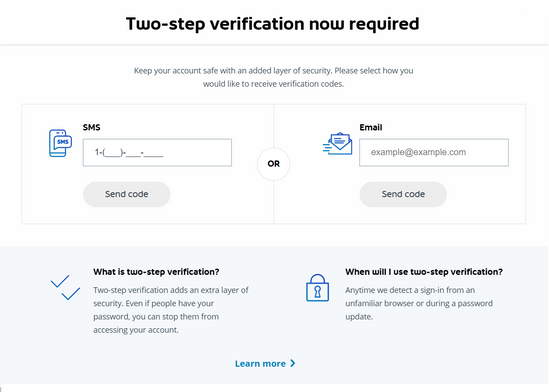
-
Use one of the two additional verification options.
- Use SMS Text Message.
- Enter your phone number and click on Send code.
- A six-digit code will be sent to your phone number and will expire after 30 minutes.
- Use Email Account.
- Enter your email address and click on Send code.
- A six-digit code will be sent to your email and will expire after 30 minutes.
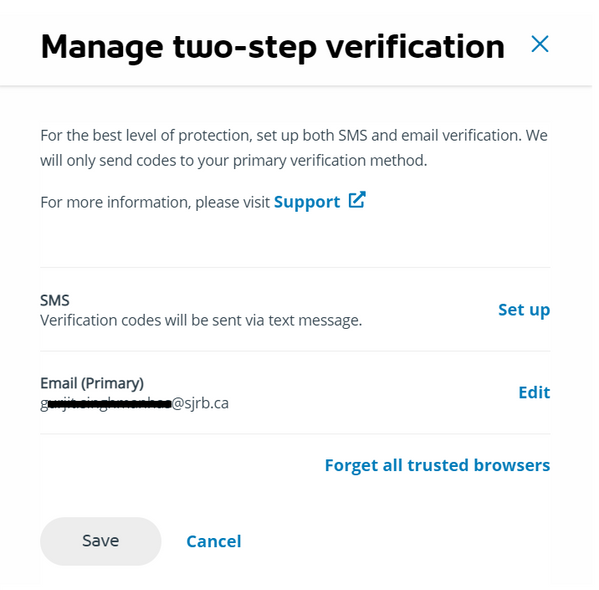
Note: During initial setup, you can only set up one method, however, you can enable the other option after
-
Enter the six-digit code and select Verify.
- If more than 30 minutes have passed or if you've entered the code incorrectly three times, click on Resend verification code to generate a new six-digit code.
- Once entered correctly, you will see a banner reflecting the method you signed up under.


Learn more: How To: Set up two-step verification for Shaw ID for more on setting up and editing two-step verification.