Setting Parental Controls
Parental Control settings will apply to all devices in a selected profile. Ensure that only the desired devices are assigned to the selected profile. You can create multiple profiles if needed.
- Open the Rogers Xfinity app.
- Select the Profile you want to set Parental Controls for.
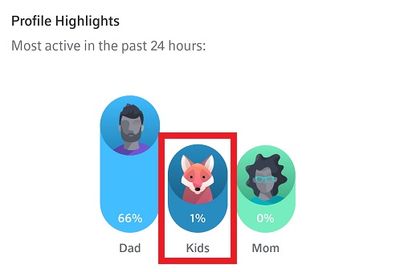
- Scroll down to Profile Preferences and select Edit next to Parental Controls.
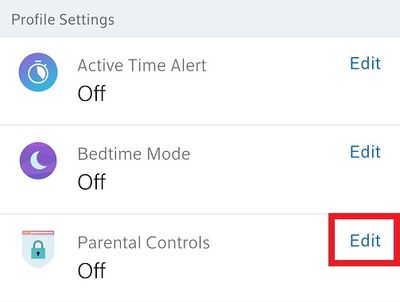
- Select On to apply Parental Control settings to all devices within the profile. Select Apply Changes to save your settings.
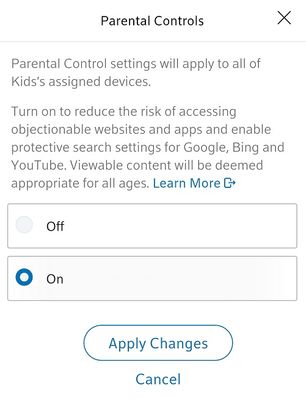
Devices in the selected profile now have a reduced risk of accessing objectionable websites and apps, and have protective search settings enabled for Google, Bing, and YouTube.
Note: Content that was already accessed on a device may be cached and still accessible on that device for up to 24 hours.