How to change the Mini Guide view on Rogers Xfinity TV
Using the steps below, you can change the view of the Mini Guide on your Rogers Xfinity TV digital box to display the Mini Guide on top of video.
- Press the Shaw button on your remote.
- Use the left or right arrow buttons on the remote to navigate to Settings (gear icon). Then press OK.
- Use the up or down arrow buttons to highlight Preferences and press OK.
- Highlight General and press OK.
- Turn the Display Mini Guide Over Video option on or off and press OK.
- Press Exit when finished.
- After returning to live TV, press the right arrow button to access the Mini Guide.
- With the Display Mini Guide Over Video option:
- When Display Mini Guide Over Video is set to On, the Mini Guide overlays on top of full video.
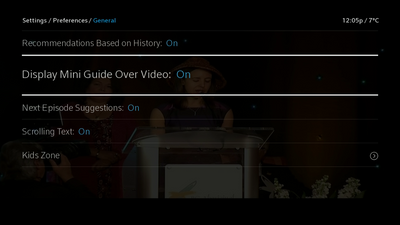
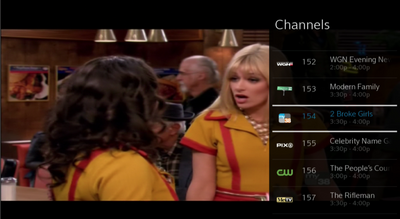
- When Display Mini Guide Over Video is set to Off, the Mini Guide displays to the right of letterboxed video.
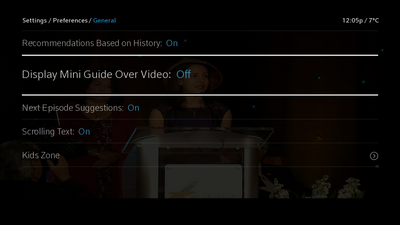
- To exit the Mini Guide press Exit or Last to return to the previous screen.
Related: How to Access the Rogers Xfinity TV Guide