You can change the audio language of a program to your preferred language (if available) through the Secondary Audio Programming (SAP) setting.
- When watching a program, press the OK button on your remote.
- Use the arrow keys to highlight Audio Options (SAP icon) and press OK.
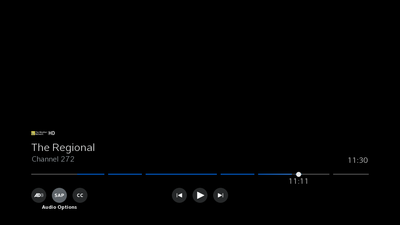
- Select your language from the list and press OK.
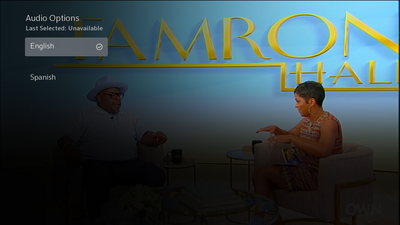
Your language options may include:
- English
- Spanish
- Video Description
- French
- Canadian French
- German
- Italian
- Portuguese
- Press Exit on your remote to return to programming.
Note: Not all programs have a secondary audio soundtrack available for all languages. Channels will sometimes choose to place a video description audio track on a specific language (i.e., Spanish) track.