Change your password using the My Shaw website
To change your password using the My Shaw website:
- Visit my.shaw.ca
- Click Forgot your Shaw ID or password?.
- Enter your recovery email address.
- Confirm that you are not a robot
- Click Reset password.
- Check your inbox for an email detailing the next steps.
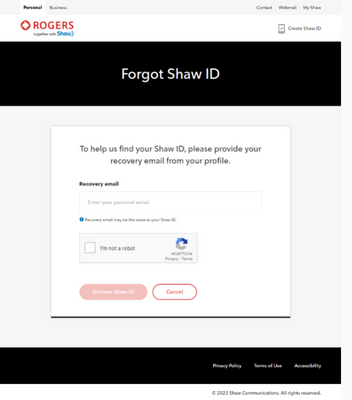
Note: The instructions here are for your My Shaw ID (not your Shaw email password). Instructions for Changing your Shaw email password.
Change your password using the My Shaw app
To change your password using the My Shaw app: 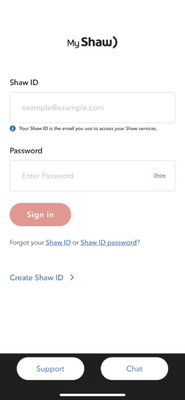
- Open the My Shaw app.
- If you are already signed out, skip to Step 5.
- If you are signed in, tap the menu icon:
- On an Apple device, tap the three dots (…) in the bottom right corner.
- On an Android device, tap the three lines (☰) in the top left corner.
- Tap Sign Out.
- Tap Forgot Password?.
- Enter your recovery email address.
- Confirm that you are not a robot
- Click Reset password.
- Check your inbox for an email detailing the next steps.