How to manage my inbox
Managing your emails and folders is simple with Shaw Webmail.
To create a new sub-folder for your inbox simply click on the small down arrow to the right of Inbox in Mail Folders. This opens the menu and you can create a New Folder. The same menu can be used to Delete, Move or Empty the folder.
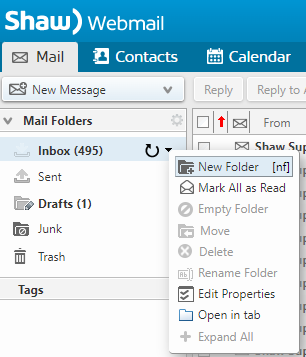
To delete unwanted emails you can either select emails in a folder one at a time using the tickbox to the left of the Subject, or select the entire list using the tickbox at the top left and then hit
Delete.
Learn more: How to Delete Emails in Shaw Webmail
Want to prevent spam? Set up email filters and adjust your spam settings using the Preferences tab. You can set rules in your filters to do the following:
- Keep in Inbox to keep the email in your inbox.
- Delete to skip the Trash folder and delete the item permanently.
- Move into Folder to specify a folder where the email should be sorted.
- Tag with to categorize an email by creating and adding tags.
- Mark as to mark an email as Read or Flagged.
- Redirect to address to have the email forward to another email address.
Learn more: About: Shaw Webmail's email filters and spam settings
To reduce mailbox size further, try deleting unnecessary emails (especially emails with large attachments) and emails that are no longer required.
How to check my mailbox quota
Your mailbox quota will differ based on what service you use for your email - a Shaw webmail quota would be different from a Microsoft 365 where you pay for space for example.
In your Shaw Webmail, you can easily check your quota at any time by referencing the bottom left of your mailbox.
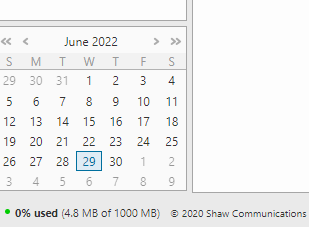
To show your quota in other clients, such as Microsoft Outlook, you will need to make sure your quota information is turned on by right-clicking the bottom bar of the mail client.
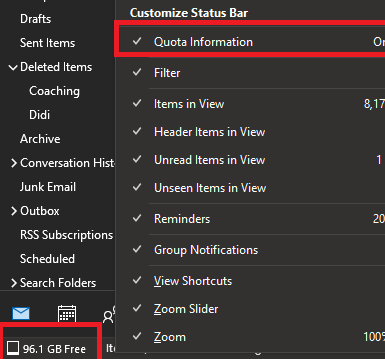
To make sure you maintain your mailbox without going over quota, you can set up filters to automatically delete unwanted emails, or manually manage your inbox by deleting old mail.
How to update my email contacts
You can access and manage your contacts on the Contacts tab, the second option on the top menu in your Shaw Webmail.
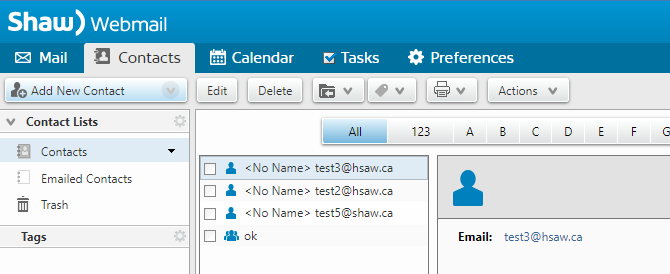
In this menu, you can
Add New Contacts,
Edit existing contacts, or
Delete unwanted contacts.
To add an email contact:
- Click on the Contacts tab.
- Select Add New Contact.
- Enter the information for that contact (name, email address).
- Click Save.
To delete an existing email contact:
- Click on the Contacts tab.
- Find the contact name or email that you would like to delete.
- Select the contact by checking the box beside the contact. Ensure the correct contact is highlighted.
- Click the Delete button near the top.
Learn more: About Shaw Webmail Preferences