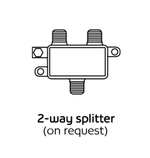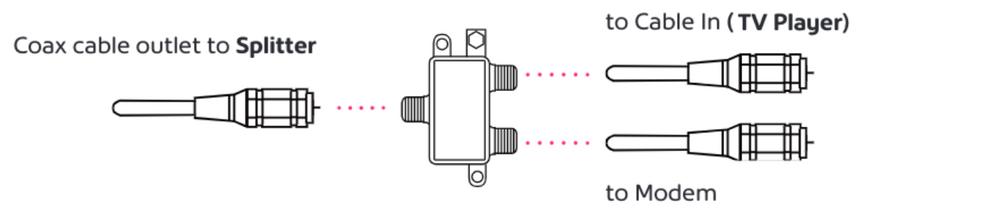- Shaw Support
- :
- Articles
- :
- TV Articles
- :
- How To: Connect your TV Player | 4K TV Player | Po...
- Article History
- Bookmark
- Subscribe
- Printer Friendly Page
- Report Inappropriate Content
How To: Connect your TV Player | 4K TV Player | Portal
This article will help you set up and activate your TV Player so you can start enjoying voice-powered TV. The following instructions apply to the TV Player (XG1v3), TV Player (XG1v4), and the Portal (XiD). If you are connecting a different piece of hardware, click here.
If you need answers to other common Self Connect questions, our Self Connect FAQ article has you covered.
Before you begin
- Please completely remove any plastic wrapping from your TV Player.
- If you are connecting more than one TV Player, connect any TV Players (XG1v3 and/or XG1v4) first before connecting any smaller Portal (XiD).
What's included
A remote, HDMI cable, power cord, and coax cable are included with each TV Player. If something is missing from your kit, please let us know. A 2-way splitter is not included but can be requested.
Watch and learn
Connecting your TV Player (XG1v3 or XiD)
- Attach a coax cable from the wall outlet to the CABLE IN port on your TV Player.
- Connect the HDMI cable from your TV Player’s HDMI Out to TV port to one of your TV's open HDMI IN ports. Make note of which HDMI port you select on your TV.
- Connect the power cord to the back of your TV Player and an electrical outlet.
- Turn on your TV using your original TV remote. With this same remote, press the input or source button to select the HDMI port you have selected in Step 2.
Connecting your TV Player (XG1v4)
- Attach a coax cable from the wall outlet to the CABLE IN port on your TV Player.
- Connect the HDMI cable from your TV Player’s HDMI Out to TV port to one of your TV's open HDMI IN ports. Make note of which HDMI port you select on your TV.
- Connect the power cord to the back of your TV Player and an electrical outlet.
- Turn on your TV using your original TV remote. With this same remote, press the input or source button to select the HDMI port you have selected in Step 2.
Activating your TV Player
During activation, you will be using the TV Player's remote control. If you want to place your TV Player somewhere out of sight (eg. in a cabinet) wait until after activation is complete.
Once coax and power are connected, your TV Player will activate automatically. Activation can take up to 15 minutes and your TV Player may automatically reboot during that time. Any firmware updates will be installed once it is powered up.
- Remove the plastic pull-tab from the back of your TV Player remote.
- When prompted, choose your preferred language.
- When your TV displays “Setup complete”, press OK on the TV Player remote.
- Follow the on-screen prompts to name your TV Player and program your remote.
- Within a few moments, you should see your channels.
If you have Portals, you can now connect and setup each one by repeating the steps in the above sections.
For more information about how to use and customize settings click here.
Frequently asked questions
How can I wire my modem and TV box to the same coax outlet?
If you have two devices that need to share the coax outlet, you’ll need a 2-way splitter and 3 coax cables. Attach one cable to the wall outlet and splitter port labelled IN. Attach each of the other two cables to an OUT-splitter port, and then to your TV box and modem.
What should I do if I see an error on the screen during the activation process?
There might be a specific reason and a quick solution based on the error code that appears on the screen. Read Troubleshooting common Ignite TV error codes for more information.
What should I do if some of my channels are missing?
Refresh your channel list using the My Shaw App or my.shaw.ca. You can also read How To: Refresh your TV channels with My Shaw.
Where should I place my TV Player?
Place your TV Player in a visible, well-ventilated area near your TV, an electrical outlet, and a coax cable outlet. If you plan to hide the TV Player, wait until after setup is complete.
My remote control isn't responding to any button commands during activation/setup. What do I do?
When naming your device or selecting your preferred language the remote control can sometimes be unresponsive. If this occurs, please try holding down the setup button and watch the led light at the top of the remote turn from red to green. Then enter 9 8 1. This will ensure the remote is in it’s RF mode which is required during initial setup.
How do I use my voice-powered remote?
Press and hold the microphone button. When the word "Listening" appears onscreen, talk into your remote. Release the microphone button when you are done talking to submit your voice command.
How can I access my Netflix, YouTube or Amazon Prime Video accounts?
Press and hold the microphone button on the remote. Say "Netflix", "YouTube" or "Prime Video" to open the app. You may need to follow on-screen instructions to sign into those services.
Need to return some equipment?
For instructions on how to return your equipment, including if you need a return shipping label provided to you or if you are moving, see How To: Return Shaw equipment.
Need support?
Connect with us anytime by clicking the blue chat bubble on this page, visiting shaw.ca/chat or by using the My Shaw App. The quickest support for activating your equipment is available from 7am-9pm PT, seven days a week.
You can log in to the My Shaw website or App (Apple App Store | Google Play Store) anytime to manage your Shaw account.
Related readings
Not what you're looking for? Try these related articles and discussions.