Checking your network activity with Rogers Xfinity app
- Open the Rogers Xfinity app.
- The Overview landing page shows you a snapshot of your network activity for the past 24 hours. This includes activity for all devices and all profiles.
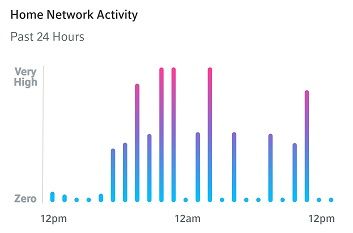
- Select a Profile to view activity for all devices in that profile. Or, select a Device to view activity specific to just that device.
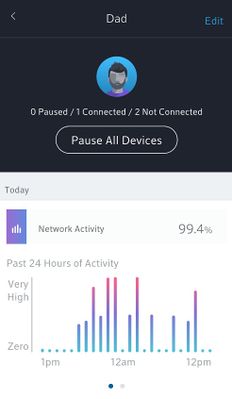
- Swipe left or right on the graph to switch between viewing activity for the past 24 hours or past 30 days.
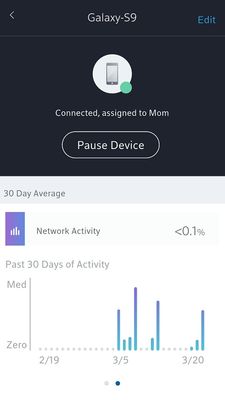
The activity graphs are designed to give you a general sense of data usage on your home network only. In most cases, it represents some but not all of the usage data you can see by logging into My Shaw.
Learn More: Rogers Xfinity app FAQ- Network Activity